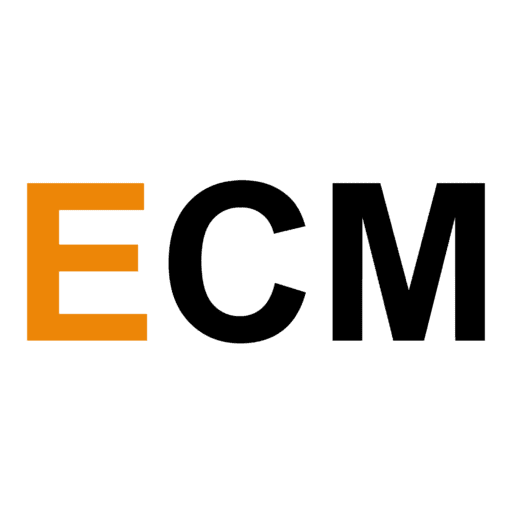Video content is one of the most important aspects of keeping your audience engaged. HubSpot’s recent survey of 3000 consumers revealed that there is a consistent preference for video among all age groups.
Such content is good for creators as well because while your audience can skim written or audio content, video content is a great way to hold attention. With so much demand for video content, you are bound to play into the game.
However, it can be hard to take the time to sit down with your laptop every day to edit videos. Thankfully, there are many free video editing apps for editing videos on-the-go like a pro. In this article, you’ll get a gist of 13 of these amazing apps.
I edited the same video in all the applications to evaluate all the features, check how much I can edit and how quickly, and what platform is the app suitable for. This guide will help you choose the right app based on your requirements:
Adobe Premiere Rush
Fit for: Professional high-feature demand video-editing
With its powerful features (borrowed from Adobe Premiere Pro), Adobe Premiere Rush remains one of the most popular video-editing applications. This application has every possible advanced feature that you could require for editing all kinds of videos. I found the features to be especially helpful for creators who create and edit videos on-the-go.
The multiple video tracks feature allows you to create video-effects like split-video or picture-in-picture. You can resize the video canvas based on your requirement: from Instagram reels to YouTube long-form video content, everything is possible. A stand-out feature is that you can add a thumbnail to your video and even schedule it to go out on different social media channels directly from the app.
Pros and Cons:
| Pros | Cons |
| Robust video-editing features | May have a learning curve for beginners |
| Can schedule a send to your social media channels directly from the app | Auto-reframe, sound-balancing, 4K resolution available only in the premium version |
| Free |
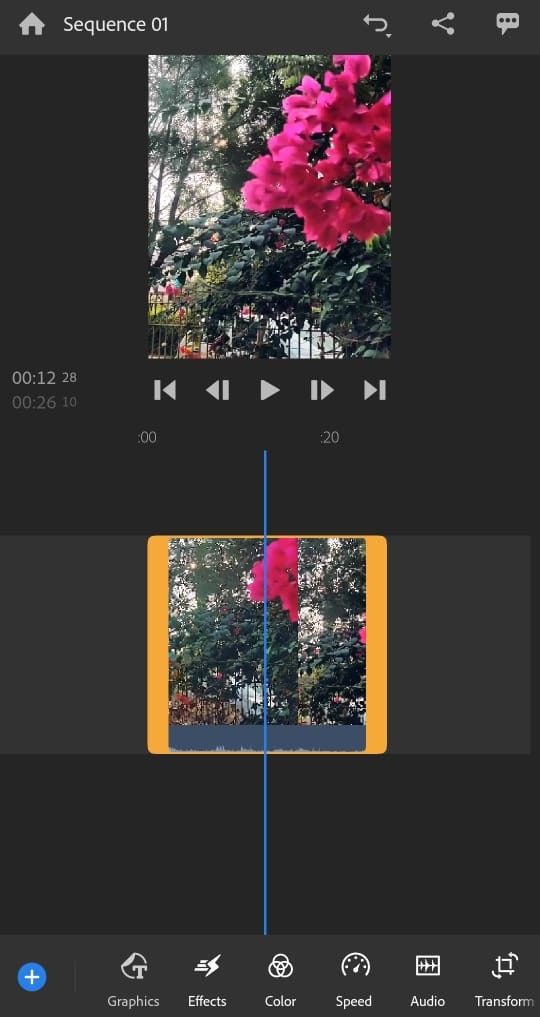
Splice
Fit for: Compiling different video-clips quickly
Platforms: iOS
Splice is a free video editing app from the makers of GoPro. You can add multiple clips from your gallery and create a compelling video using this application. It is also possible to customize the transitions, add music from their library, and edit the individual clips in your video.
Although the features are great, they are not enough for YouTube long-form video content editing.
Pros and Cons:
| Pros | Cons |
| Free video-editing app | iOS only |
| Quick and easy to use | It may not be enough for long-form YouTube content editing |
InShot
Fit for: Advanced video-editing for social media needs
InShot is an all-in-one video-editing app that allows you to create videos, edit photos, and make photo collages. The application offers everything from editing individual clips and adding music to applying filters, changing the background, controlling the duration, and more. Some stand-out features include duplicating your clips, rotating and freezing them.
Even with all these features, the app is still user-friendly. It also has pre-built canvas sizes for all social media platforms. The InShot watermark and in-built ads in the app can go away with a monthly subscription.
Pros and Cons:
| Pros | Cons |
| Rotate, duplicate, freeze your clips | Pay to remove watermark and ads |
| High control in video editing | Lacking certain advanced features like splicing |
| Pre-built canvas sizes for many social media platforms |
Alternative Collage App
An application that can take your photo-collage video game up a level is PicPlayPost (iOS, Android). You can upgrade to the premium version to even make video collages.

FilmoraGo
Fit for: Creating professional Instagram videos
Wondershare’s FilmoraGo is a free video editing app available for both Android and Apple. It has no paid subscriptions or watermark on its videos. It offers all the basic video-editing functionalities like adding text to your videos, trimming, incorporating music tracks from their library, and selecting a transition theme for your videos. The desktop app is paid, but you can derive a lot of value from the free mobile app itself.
This application could be especially great in creating the perfect Instagram videos for your audience.
Pros and Cons:
| Pros | Cons |
| Free video editing app | It may not be suitable for long-form YouTube content |
| All basic video-editing features available | Limited features compared to the desktop app |

Alternative Application For Creating Professional Instagram Videos
Another similar application is VideoShop (iOS, Android). It works just as quickly and allows for plenty of features to create aesthetic videos with speed. You can also add filters, sound effects, animated transitions, etc.
WeVideo
Fit for: Cloud-based video editing
WeVideo is a cloud-based video editor, hosted online with a storage limit of 10 GB. This is a decent video-editing application if you are willing to buy the premium version. The free version has the app’s watermark and lets you use only certain basic features like trimming the video, adding text, adding a theme, etc.
The premium version offers an excellent music library along with advanced functionality. You can also share videos in 4K Ultra HD Resolution.
Pros and Cons:
| Pros | Cons |
| Cloud-based storage | Only 10 GB of storage available (maybe insufficient if you want to edit multiple videos) |
| Advanced features in the premium version | The free version has limited video-editing capabilities |
| Watermark is present in the free version |

VivaVideo
Fit for: Social Media Video Editing
VivaVideo is a popular video-editing app suitable for social media editing. It is a breeze to edit videos with this app – considering its user-friendly interface and array of features. You can choose your desired canvas size based on the social media platform, trim split, cut, your videos, and even choose your video editing style from the variety of themes available.
There are a watermark and in-built ads that can be removed upon subscription. It has over 200 video filters. The app also has a collage and slideshow maker.
Pros and Cons :
| Pros | Cons |
| 200 video filters and hundreds of themes | Watermark and ads in the free version |
| User-friendly interface | It may not be suitable for YouTube lengthy videos editing |
| Slideshow and collage maker available |

KineMaster
Fit for: Desktop-like video editing on the go
KineMaster is an app that allows you to edit videos horizontally as you would do on a desktop. You can choose the canvas size for your video before you begin – which is a definite plus when you want to make videos for different social media platforms.
However, the application can be tough to use in its horizontal format. The placement of editing features is a little complicated to use on mobile, considering there’s a much smaller screen. Another downside that an editor can encounter is the number of ads in the free version – to download any sound effects, themes, etc. you’d need to watch a whole lot of advertisements. There’s also the watermark unless you upgrade to premium.
Once you cross that bridge though, the app’s features are great and abundant. There is a rich library of music and sound effects. There are also other advanced features like adding unlimited text overlays, double-exposures, and blending multiple pieces of footage.
Pros and Cons:
| Pros | Cons |
| Advanced features | Learning curve |
| Rich library of music and sound effects | Watermark is present in the free version |
| Different video-canvas sizes available | Too many ads in the free version |

Apple Clips
Fit for: Quick, interactive, social-media friendly video-editing
Platforms: iOS
Apple Clips is a free video editing app that will cover most of your basic needs like combining two pieces of footage, adding text, trimming, etc. You can also add a creative background to your video. A stand-out feature is the “Live Tiles” which syncs your video subtitles and your voice.
One downside is that it is primarily designed for families and children. So, the features might fall a tad bit short for YouTube long-form video editing.
Pros and Cons:
| Pros | Cons |
| Free video editing app | iOS only |
| Live Tiles feature | Features can be limited for long-form YouTube video editing |
iMovie
Fit for: Beginner video-editing
Platforms: iOS
iMovie is one of the most famous, 100% free video-editing apps on the market. This is a drag-and-drop video editor which makes it easy to use. It has an intuitive and user-friendly design with most of the required video-editing features. The app also offers a 4K resolution. Experienced editors may find the features limiting.
Pros and Cons:
| Pros | Cons |
| 100% free | iOS only |
| All basic video-editing features available | Not fit for experienced video-editors demanding more features |
An alternative for Android users can be the PowerDirector application offering similar features, 4K resolution, and even offers more advanced features like video stabilization and video collages.
Hyperlapse
Fit for: Shooting time-lapse videos
Platforms: iOS
Hyperlapse is a free video editing application introduced by Instagram. This application allows you to create time-lapse videos that can be social-media or YouTube shorts friendly. It has amazing stabilization technology, so you don’t need to worry about blurry footage. You can speed up your video up to 12x. This application can be particularly useful for showing your audience how your product is made.
Pros and Cons:
| Pros | Cons |
| Free application | iOS only |
| Stabilizing technology | It May take a while to get great results |
An alternative that android users can use for Hyperlapse is Microsoft’s Hyperlapse Mobile. You can speed up your videos up to 32x although the video quality & stabilizing technology are not at par with Hyperlapse.
Magisto
Fit for: Quick professional video-making with auto-editing
Magisto is a free video editing app that allows you to edit your videos in three easy steps. You choose your video, you choose your preferred ‘style’ (like traveler, country, clean), you select your choice of music, and voila, you’re done! You can also choose the purpose of your video editing (special moments/memories, just for fun, promoting your business, boosting your online presence).
The results are impressive. It would look like you have spent hours creating the perfect video, when in fact your job is done within 10 minutes. The videos look sleek, neat, and Instagram-worthy. These would make great posts as reels or YouTube shorts. To remove the watermark and get more features for longer YouTube videos, you can upgrade to their premium version.
Pros and Cons:
| Pros | Cons |
| Professional results of neat, clean, and aesthetic videos | Loss of editing control |
| Comprehensive Editing Styles available | Watermark and lack of features in the free version |
| Extremely quick auto-editing ability |

LumaFashion
Fit For: Professional video-editing with advanced features
Platforms: iOS
LumaFashion is a multitrack video editor aimed specifically at professional video-editing. The app has all the advanced features you’d need to edit your videos on the fly. It is produced by the creators of Pinnacle Studio App, a leader in film-editing technology. The interface is similar to Final Cut Pro X.
You can export your video at different resolutions and export audios and videos separately. The advanced features make it a perfect fit for any professional YouTuber. However, syncing between devices (from iPhone to iPad) is not yet possible.
Pros and Cons:
| Pros | Cons |
| Advanced editing features | Android version of the app not available |
| Video-editing tutorials | No syncing between devices |
| No subscription required |
Final Thoughts
Consistent publishing of video content can be difficult, but a simple video-editing app can make the task far easier.
With the right application in your hands, you’ll be able to curate video content for your audience on-the-go. Try out a few apps first and see which one fits your needs best.