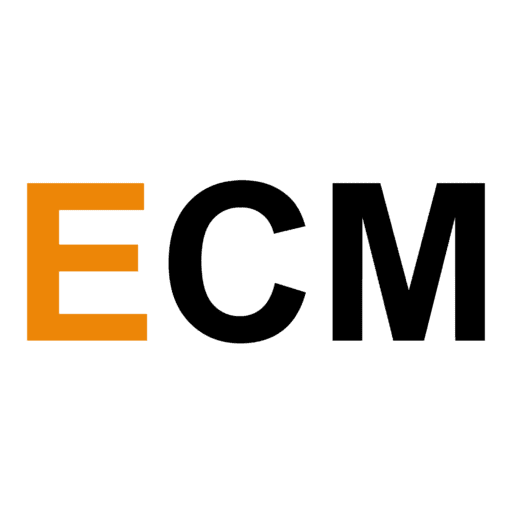With so many video editing software in the market, it can be hard to choose the one to fit your needs the best. Let’s look at how to find the best software for your individual needs and capabilities, then look at each one of them in-depth:
How To Choose The Best Video Editor For Your Channel?
First things first, if you are a beginner to YouTube and to video editing, choose a software that is beginner-friendly and easy to use. Explore the challenging features in that software and then level up your game to a more professional video editing software.
If you are on an intermediate level with a decent number of audience on YouTube, choose a software that has advanced features to enhance the aesthetics of your videos. Consider upgrading to a Pro-version if necessary.
And lastly, if you are a professional YouTuber with advanced skills in video editing, choose a software that meets all the requirements. Explore a little of everything before settling on one.
In this article, you will be able to find the 12 best video editing software in the market, along with all the details (and a comparison table) to help you choose your next video editing software.
1. Adobe Premiere Pro CC: Video Editing Software Designed For YouTubers
Compatibility: Windows, Mac OS
User Experience
4/5
Learning Curve
4/5
System Requirements
2/5
Editing Features
5/5
Additional Functionalities
5/5
One of the most popular video editing softwares in the market, Adobe Premiere Pro surpasses the editing needs of most YouTubers and video creators. It enables you to edit 360-degree movie clips, add motion graphics, add plugins, and integrate it with other Adobe softwares and products. However, the system requirements are a little high, and installing the application can take a while. My device also crashed multiple times while trying to install the software.

The software was created keeping YouTubers and their needs in mind, so that any editing feature that you will need is available. Premiere Pro also offers 4K support, making it super easy to make professional videos. The interface is user-friendly. It is beginner-friendly, but handy for experts as well.
Mobile Add-on: Premiere Rush
This app will be super useful for those who prefer editing a lot of their videos on the phone. You can access almost all of the quick and basic editing features on Premiere Pro on the app too, along with access to the Adobe stock pictures, motion graphic templates, etc. The best part is that all edits done are automatically saved on the Cloud. This means that you can pick up where you left off even if you change your device. I personally found the Android app to be super-efficient and extremely easy to use. It is perfect for any creator who wishes to edit on the go.
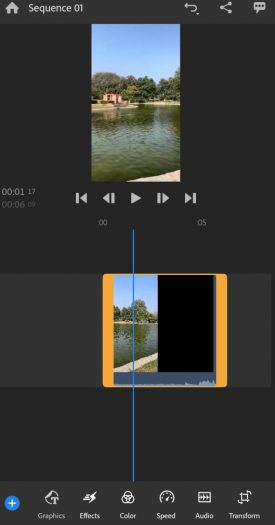
Pricing: Adobe’s Premiere Pro remains one of the most expensive video editing software in the market. You can choose from a variety of plans based on the features you want to work with. There is also a free trial available for 7 days.
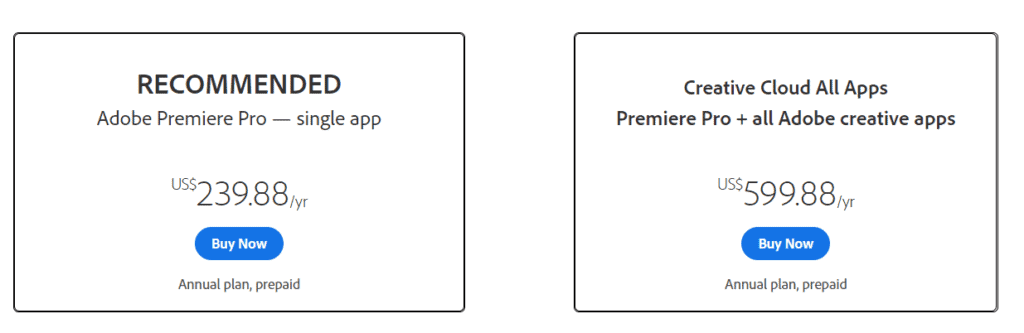
[table id=14 /]
2. Filmora9: Video Editing Software For Beginners
Compatibility: Windows, Mac
User Experience
4/5
Learning Curve
5/5
System Requirements
5/5
Editing Features
4/5
Additional Functionalities
3.5/5
Filmora9 has two video editing softwares under its banner: FilmoraX and FilmoraPro. If you are a beginner, Filmoara9 recommends Filmora X. I tested this by downloading the FilmoraPro version in Windows and found it to be useful only for intermediate or advanced level. The system requirements and pricing also differ for the two versions.
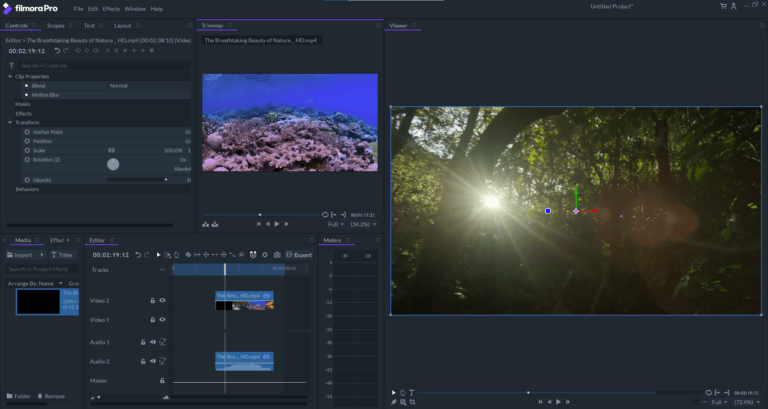
FilmoraX is an amazingly user-friendly editing software for beginners. It allows you to do the basic editing, trimming, video-stabilization, de-noise, color enhancement, frame preview, etc. FilmoraX also offers royalty-free audio including music tracks and sound effects. It also comes with a few advanced features in video editing like an audio mixer, advanced text editing, split-screen, scene detection, etc. You can upload the final video edited on FilmoraX directly to YouTube.

One deal-breaker for me was how much the application crashed on Windows. The application caused my entire system to slow down. I also tried uninstalling FilmoraPro from my device, after I installed FilmoraX to reduce the load on the system – but it was to no avail.
Pricing: Filmora9 offers 3 types of pricing plans – individual, business, and educational. The individual plan has three sub-plans billed monthly, annually, or for lifetime. The Business Annual plan charges you on the basis of the number of users availing the software. If you have more than 5 users, you need to request for a quoted pricing. The Educational Plan is curated for students and teachers at discounted rates.
There is also a free version available, but it has Filmora9’s watermark on all the videos.

[table id=15 /]
3. Windows Movie Maker: Basic Video Editor For Beginners
Compatibility: Windows
User Experience
4/5
Learning Curve
5/5
System Requirements
4/5
Editing Features
2/5
Additional Functionalities
1/5
Windows Movie Maker is an intuitive and extremely beginner-friendly software. The features provided are basic and fairly easy to figure out. However, only the basic features available in the free version may make it a little less useful for any YouTube or video creator looking for serious intermediate editing features. Many advanced features are present in the Pro Version, but the software remains functionally limited compared to its competitors.
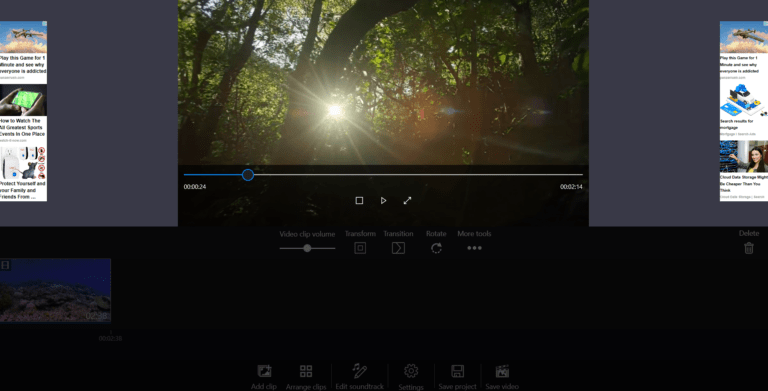
You can shift the transition of the video, control how the audio plays out, trim, cut, insert a text or a sound overlay, and arrange clips according to your discretion. There are a few enhancement features available as well. Beyond that, the free version is limited to any sort of advanced video editing.
Pricing: Windows Movie Maker is completely free. There is a Pro Version too which you can avail for a one-time payment of $11. There are many features like a green screen, extra effects, etc. that are available exclusively in the Pro version.
[table id=16 /]
4. Lightworks: Video Editing Software For Professional YouTubers Looking To Create Hollywood-Style Videos
Compatibility: Windows, Linux, Mac OS X
User Experience
3/5
Learning Curve
2/5
System Requirements
3/5
Editing Features
4/5
Additional Functionalities
4.5/5
Even though Lightworks can be slightly intimidating for beginners, the advanced features are user-friendly and there is a pretty good learning curve attached to it. It is a goldmine for professional and experienced YouTubers. It is famous for creating videos that are at par with Hollywood in terms of editing. There is a rich selection of audios, video effects, and transitions that Lightworks offers.

One thing that particularly stood out for me was the speed of this software. It was beyond the capabilities offered by its competitors and performed smoothly. One negative that stood out was the negligible video exporting capabilities of the software in the free version. Most of the media files can’t be exported in the free version offered by Lightworks.
The software could be a great software for creating a premium online course.
Pricing: Lightworks has a free version and a Pro version. The Pro version starts at $25 and is billed monthly. The cost changes basis the number of activations you select.
[table id=17 /]
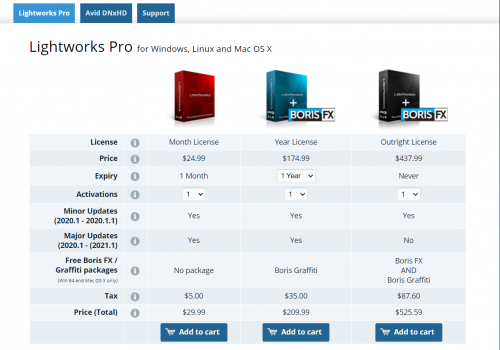
5. Blender: Free Video Editing Software For 3D Graphics
Compatibility: Mac, Linux, Windows
User Interface
2/5
Learning Curve
1/5
System Requirements
2/5
Editing Features
2/5
Additional Functionalities
3/5
Blender is a cutting edge software commonly used for three-dimensional graphics. It also includes features to create games, VFX, or animation. It is the perfect and complete package for 3D modelers. The basic video editing features like applying filters, adding a video on the timeline, cutting/trimming video are all available on Blender. Blender also gives you access to some advanced features like live previews, histogram displays, etc, unlike its competitors.
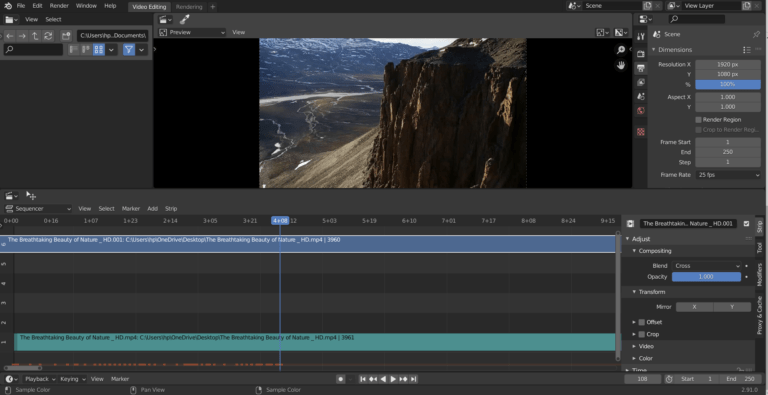
However, video editing is not the primary feature of this software and the functionality for the same is pretty limited. Features like audio mixing, waveform, and speed control are available, but it still cannot be considered a professional video editing software. For beginners, it is unnecessary and has a huge learning curve.
Pricing: Blender is a free video editing software.
[table id=18 /]
6. Animoto: Video Editing Software For Beginners With Low Editing Demands
Compatibility: Works on all up-to-date web browsers (supports Firefox and Google Chrome)
User Interface
3/5
Learning Curve
5/5
System Requirements
5/5
Editing Features
2/5
Additional Functionalities
1/5
Animoto is the easiest video editing software to put into use on this list. It is extremely beginner-friendly, web-based, and has a simple drag and drop editing tool. There are a lot of things you can do with Animoto – create for YouTube, for social media including slideshows, tutorials, promos and much more. The best part is that it offers pre-built templates along with stocked images & and a music library to make your editor life even easier.
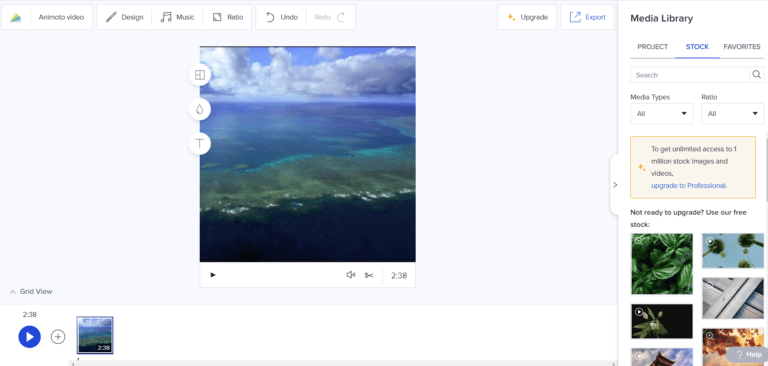
However, Animoto might not be suitable for someone with high editing demands. The edit styles are limited and how many tiny manipulations you can do to one frame is also negligible. It can be hard to edit individual clips because of the lack of advanced features.
Pricing: Animoto offers three pricing plans including a free one. Both professional and team pricing plans offer certain extra features and removal of Animoto’s watermark from the edited videos.
[table id=19 /]
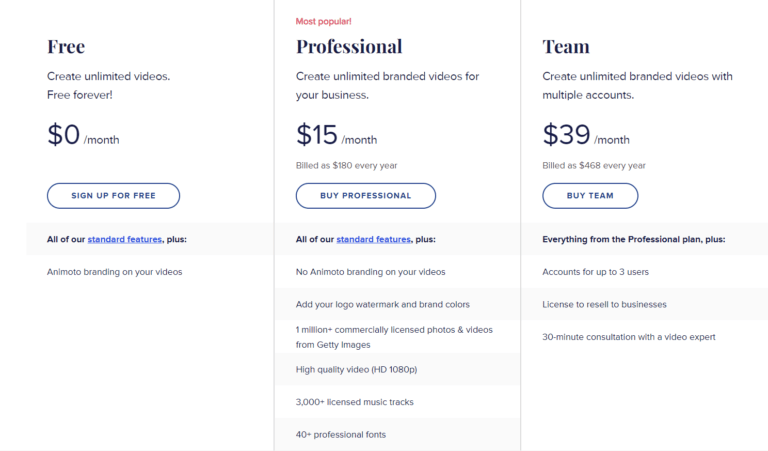
7. YouTube Studio Video Editor: Video Editing Software For Basic Edits
Compatibility: Web-based (you just need an account on YouTube)
User Interface
3/5
Learning Curve
5/5
System Requirements
5/5
Editing Features
2/5
Additional Functionalities
1/5
YouTube Studio Video Editor offers basic video-editing features like cutting, trimming, adding/deleting soundtracks and individual clips.
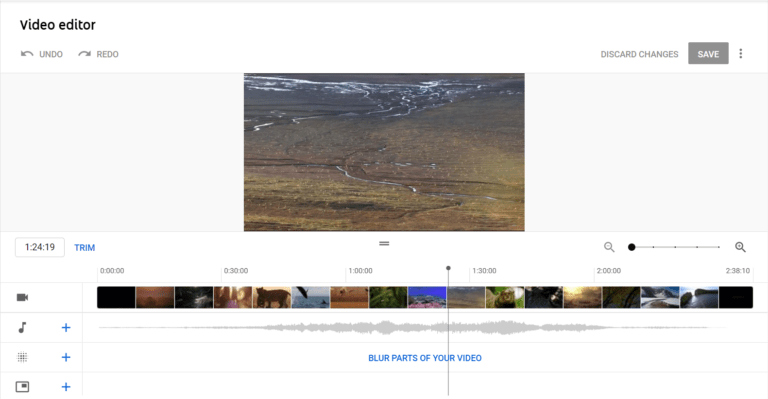
The features are really basic and insufficient for any professional YouTuber, video creator or even for the purpose of marketing on social media. The benefit is that it allows you to edit previously uploaded videos keeping the original URL, number of views, and comments intact.
Pricing: YouTube Studio Video Editor is completely free of cost.
[table id=20 /]
8. Virtual Dub: Video Editing Software for Beginners With Limited Editing Features
Compatibility: Windows, Mac
User Interface
2/5
Learning Curve
4/5
System Requirements
4/5
Editing Features
2/5
Additional Functionalities
1/5
This software is considered redundant by video creators and no longer used for editing because of its limiting video editing capacities. The software offers functions like fractional frame rates, integrated histogram, noise reduction, cutting/trimming, assembling videos, etc. But Virtual Dub still doesn’t pass the bar for intermediate-level video editing.
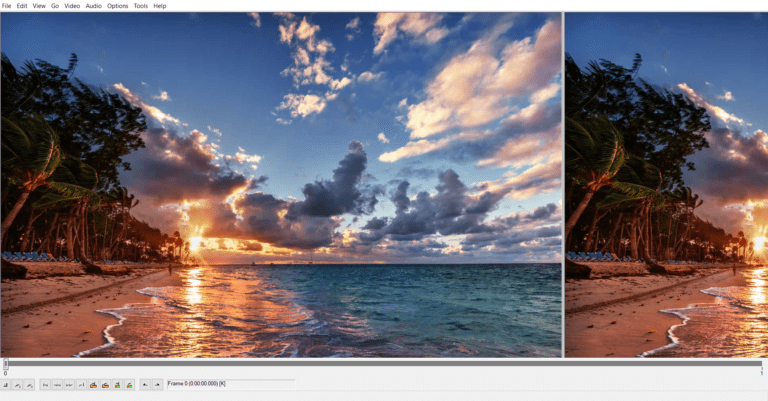
Another huge drawback is that it only supports footage in AVI file formats. I tried uploading a VLC file and it failed to read the file. If your original footage was not shot on camera in AVI format, you may have to convert it for use. The learning curve is pretty smooth and straightforward.
Pricing: VirtualDub is free of cost.
[table id=22 /]
9. DaVinci Resolve17: Free Video Editing Software For Professional [And Expert] YouTubers
Compatibility: Windows, Linux, Mac OS X
User Interface
3/5
Learning Curve
1/5
System Requirements
1/5
Editing Features
5/5
Additional Functionalities
4.5/5
The software is for pro-level editors and functions on an advanced professional level. The basic features are all there, but for features anything beyond the basic ones, and you will need some expertise. DaVinci Resolve is not very beginner-friendly but can be really useful for a professional YouTuber looking to level up their style of video editing.
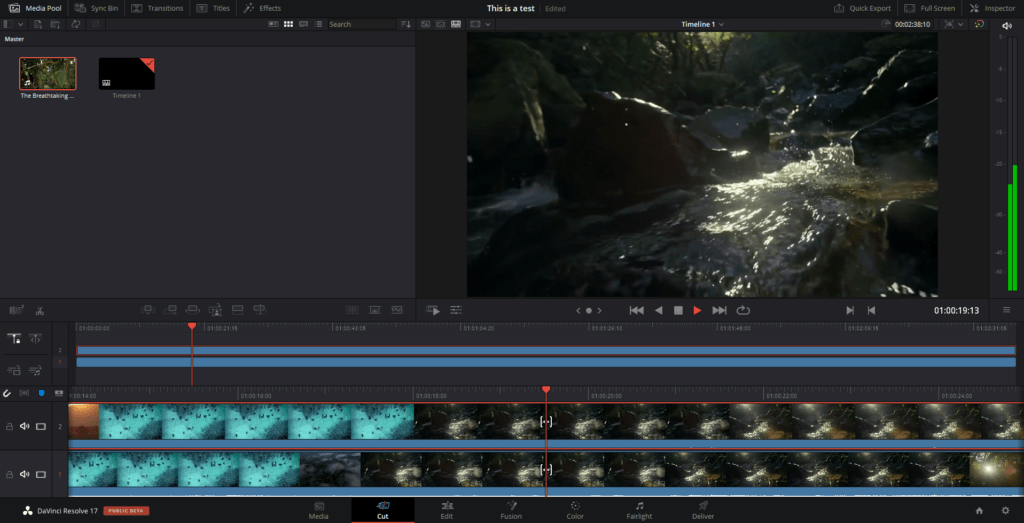
While the interface is intuitive, the high-end graphics require a strong PC. This software took the longest to download from the entire list (~60 minutes) and significantly slowed down (and crashed) my device. The video effects, motion graphics, color correction, etc. are worth going through the trouble for a professional YouTuber.
Pricing: The software is free of cost, albeit, there is a studio version that includes some extra features like a Neural Engine, stereoscopic 3D tools, added Resolve FX filters, etc.
[table id=23 /]
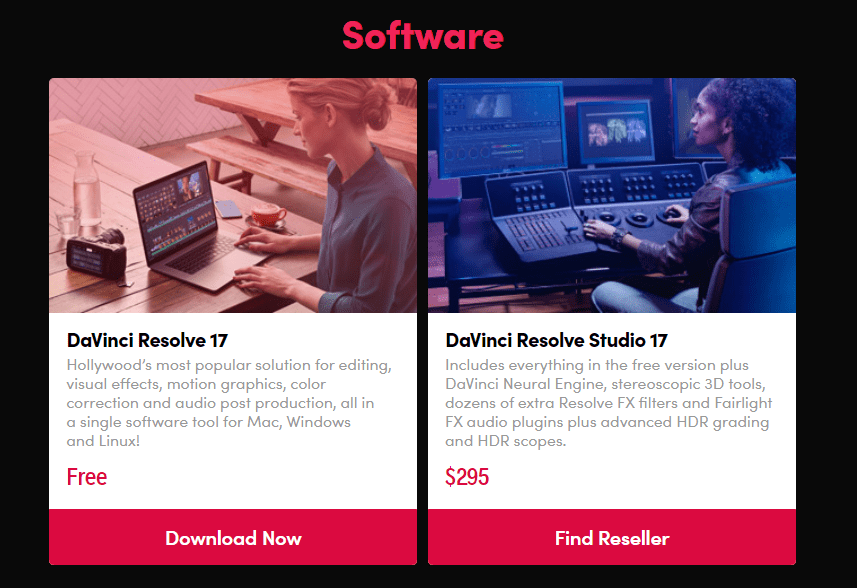
10. Cyberlink PowerDirector: Low-Cost Video Editing Software Suitable For Both Beginner And Advanced Level
Compatibility: Windows, Mac OS
User Interface
3.5/5
Learning Curve
3.5/5
System Requirements
4/5
Editing Features
4/5
Additional Functionalities
4/5
The standout feature of Cyberlink is the 360-degree video stabilization. You can avail advanced editing features to work with 360-degree movie clips and for correction of blur footages. You can create simple slideshows, use green-screen, do object tracking or tilting, and even create video collages. There is a limited choice of options such as an audio library, background music tracks and stock images available for users to use from, for free.

One thing I particularly disliked about this software is the number of pop-up ads that appeared. The editing features are competitive and user-interface is friendly, but there is a big enough learning curve to the advanced features.
Pricing: Cyberlink PowerDirector has a free version and a paid version. You can pay for a lifetime license or buy a subscription for the specified time-period. The comparison page on their website is super helpful in evaluating which license or subscription may suit your needs best.
[table id=24 /]
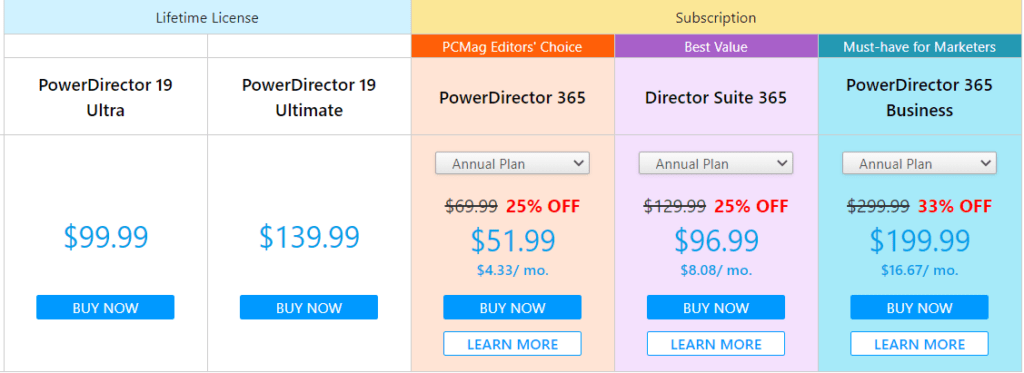
After discussing all the different options of editing softwares in the market, here is a comparison table that can make choosing a video editing software easier that works best for you.
Note: The numbers are not rankings of the software and are arbitrary.
[table id=25 /]
Concluding Thoughts
Video editing is becoming one of the most significant factors in leveling up your game on YouTube. Thus, finding the right software for your channel to engage your audience the right way becomes extremely important.
Apart from the list mentioned here, HitFilm Express is an open and free software that closely resembles DaVinci Resolve. If you are looking for other tools with advanced editing software, try Vegas Pro. But the downside to it is that it may not be suitable for beginners with its huge learning curve. And lastly, if you want an alternate, open-source software like VirtualDub, Shotcut is a great choice, but the software does not have a user-friendly interface. This software can be used by anyone who is just starting out in video editing.
If there is any other software that you use for editing your videos, share your recommendations and insights with us in the comments below.