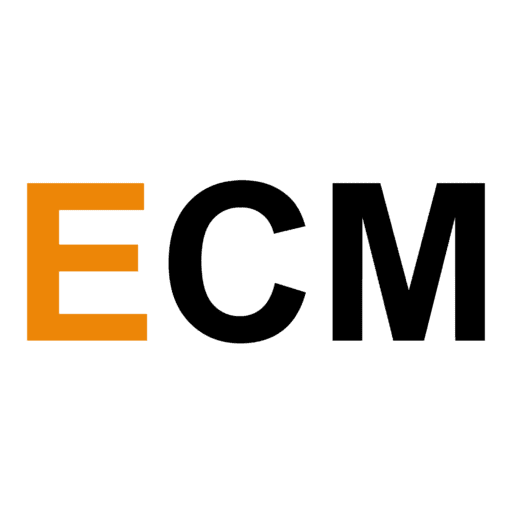Email is an intimate form of communication medium, and your inbox is one of the simplest ways to expand your social circle, revenue, and reputation as a content creator. But once your email list begins to grow, sending hundreds and thousands of emails on a daily basis can become unmanageable.
This is where email marketing software comes in for a save — they help you in designing emails, running selectively targeted campaigns to ensure your messages are relevant to the recipients, and growing your audience further.
Here are a few of the best email marketing software in the market so that you can choose the one that best suits your needs.
How To Choose The Best Email Marketing Service For Your Business?
There are many email marketing softwares out there with different pricing plans, stand-out features, and learning curves. So it’s not going to be a swing to decide which one is best suited to your requirements.
We analyzed over 20 Email Marketing Softwares and listed the top 12 for you here. The details of the features, plans, reports, and pricing listed of each software will help you decide quickly which software is the best for you.
1. Mailchimp
Mailchimp is a suitable online marketing suite for beginners and intermediate creators — it’s also the most popular one currently in the market. It is user-friendly, the simplest to use, and to navigate around. It can host over 3000 integrations for customizing your email campaigns.
You can upload your contacts by either uploading a file of contacts or manually copy-pasting the emails.
In the Audience dashboard, you can also create separate segments to filter by adding information about your contacts that meet specific criteria and sending them targeted messages.
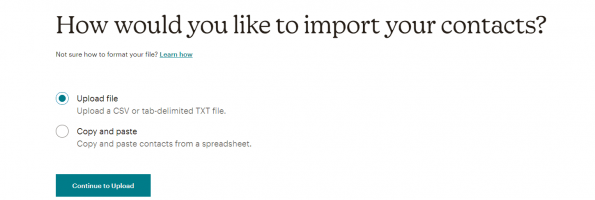
Building an email campaign on Mailchimp is fairly easy because of its user-friendly design. There are a few useful templates, which are especially convenient if you’re getting started. The drag and drop builder is also helpful and lets you customize the overall look of your emails — the blocks of text, images, etc., can be a bit fidgety, though.

You can send a test email or enter preview mode to check how your email looks. Although the features provided lack the modernity of other software like ConvertKit, they are easy to work with.
Mailchimp gives you access to four comprehensive reports: email campaign reports, automation reports, landing page reports, and advertising reports. Each of the above gives you a more in-depth analysis of your email campaigning’s performance, including the number of clicks, number of signups, and other necessary metrics for tracking audience engagement.
Pricing: Mailchimp offers four different pricing plans — Free, Essentials, Standard, and Premium. Their pricing plan is dependent on your number of contacts.
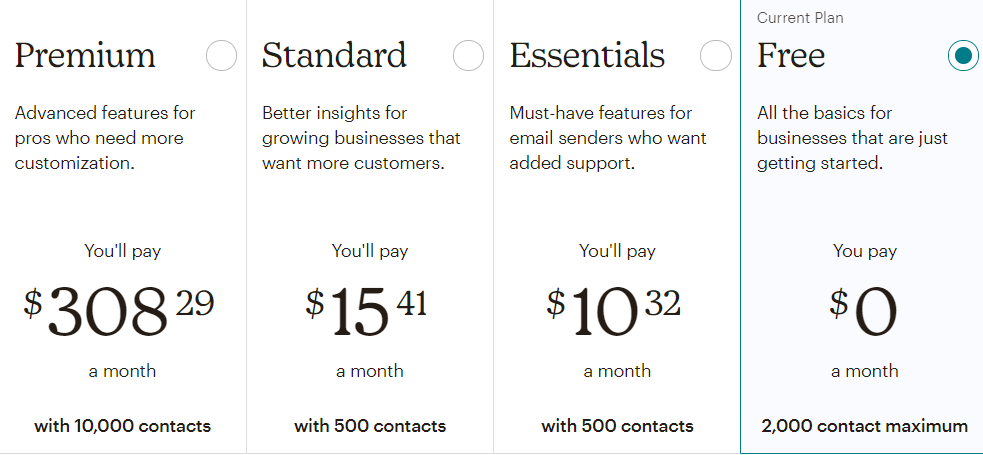
5-Attribute Rating
Email Design
4/5
User Interface
5/5
Analytics and Reporting
4/5
Value for Money
4/5
Features
4.5/5
2. Convert Kit
ConvertKit is a suitable email marketing software for beginners with a very simple email campaign manager, housed in an easy-to-use interface. However, it lacks certain standard features like the drag & drop tool and comprehensive pre-made templates. You can send an unlimited number of email broadcasts to all your contacts in the plan you’ve chosen.
With ConvertKit, you only get one subscriber list, which you can organize with tags.
You can upload your data on the software in 3 ways: one-by-one, importing through a CSV file, or through another provider. The entire process is hassle-free and quick.
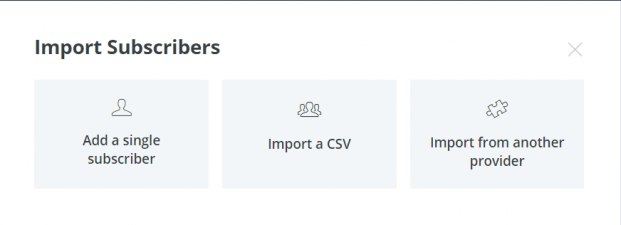
To build your desired email campaign, there’s no feature of drag & drop. The design is pretty straightforward yet it can use some improvement. For example, I had no clue how to format a single sentence/piece of text until 5 minutes later — select the text you want to format.
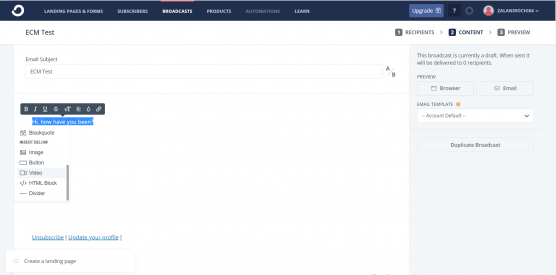
Lastly, you can preview the text you’ve written, and either you could send it right away or schedule it for a later date.
A special mention of the comprehensive and useful ConvertKit Help Center. If you are stuck at a point, you can plug your query in its search bar — and it’ll help you find your way around the software.
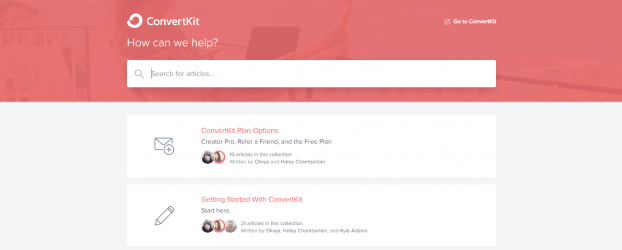
Creating landing pages and forms was also a breeze with its template library. Once you’ve sent emails to all your contacts, you can also access performance reports.
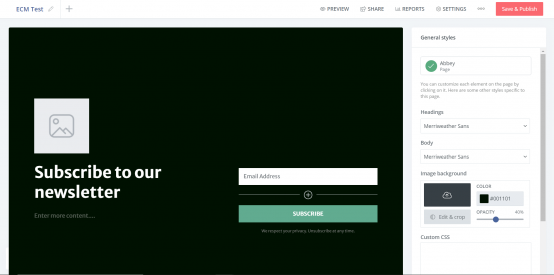
Pricing: ConvertKit offers a Free plan, a Creator plan, and a Creator Pro plan. The price is levied subscriber-based. You can also migrate your email data from another third-party service.
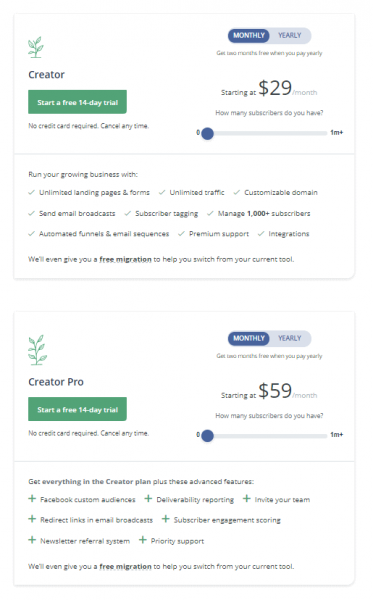
5-Attribute Rating
Email Design
3/5
User Interface
4/5
Analytics and Reporting
3.5/5
Features
4/5
Value for Money
3.5/5
3. GetResponse
The whole process of email marketing on GetResponse is beginner-friendly, smooth, and quick. GetResponse is excellent for any creator, on any level looking for only the necessary analytics.
You can upload your contacts individually by uploading a file, integrating the software with a third-party app, or copy and paste from a file. The process overall is pretty smooth, but may take some time if you have an extensive contact list.
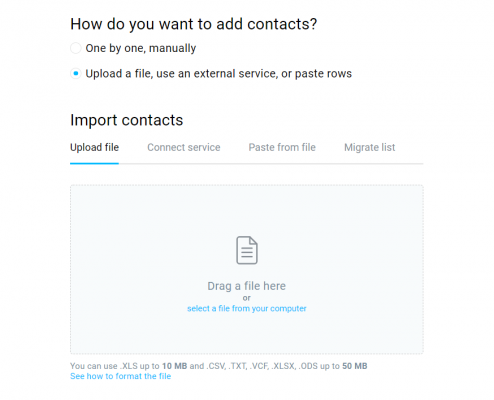
You can also create a list of your complete contacts and segment them into different categories. But the free trial allows you to add only 1000 contacts.
Designing an email on GetResponse is quick and straightforward. The hassle-free experience is fresh and user-friendly. There are pre-designed templates to choose from. You can also use an HTML Editor. You can drag and drop sections, and multimedia and format the style of your message. Each element also has the option of hiding from mobile devices, which I especially liked. This can be useful when you know a certain image, video, or multimedia file doesn’t suit a smaller device well or isn’t adaptable. The image has to be edited once you add it – GetResponse does not offer an image editor.
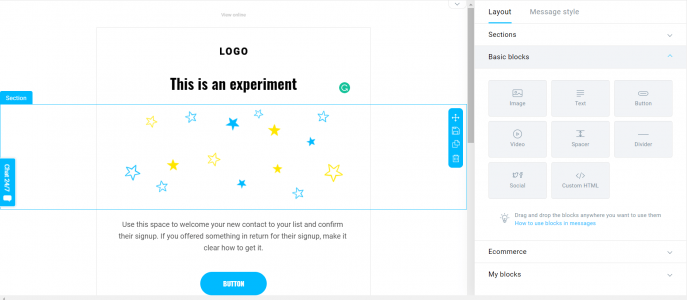
You can preview the email right before you send it and also send out a test email. Your email on GetResponse also can be sent right away or scheduled for a different time.
You can replicate this simple process multiple times to create an autoresponder, form, or landing page.
You can check the reports of how your email campaigning, landing page, or autoresponder is doing in the Reports section of the application. I found this helpful because we didn’t have to hunt to find the analytics of different email campaigns, unlike other softwares.
The analytics can use some improvement and always go more in-depth for someone with a bigger audience. There is no spam report or analysis on how long the contacts have stayed on the email thread.
Pricing: GetResponse offers four pricing plans – Basic, Plus, Professional, and Max. The price is charged on the number of contacts you have. You can have a 30-days free trial without entering your credit card details.
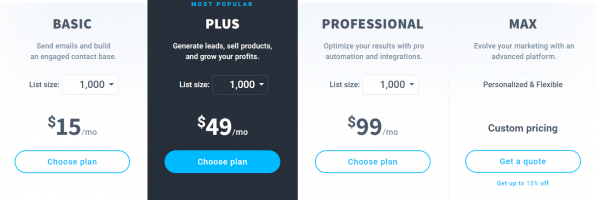
5-Attribute Rating
Email Design
3.5/5
User Interface
4.5/5
Analytics and Reporting
3.5/5
Value for Money
4/5
Features
4/5
Read more: GetResponse Review
4. Constant Contact
ConstantContact goes that extra mile by giving you ‘Recommendations’ on how to improve your analytics. Although not very aesthetically pleasing, ConstantContact gets the job done in simple, foolproof processes.
Similar to other software, you can add your contacts by entering contacts manually, uploading a file, or importing it from a third-party app. The process is a no-brainer and will be done without a hassle.
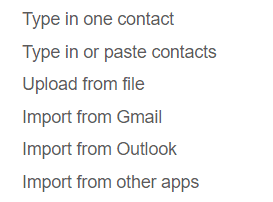
You can customize your email campaign or play around with an existing template. The drag & drop feature on Constant Contact is intuitive and straightforward to use. Adding an image requires you first to add a block, upload the image, and then put the image into the block – which can be a little tedious and time-consuming.
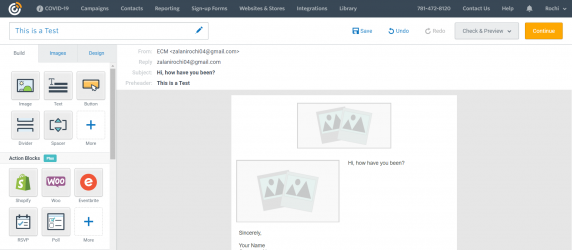
You can preview your email for errors and corrections before sending it across directly, or the emails can be scheduled to be sent on a different date. You can also segment your audience for selected targeted emails and set up automated email responders.
Constant Contact lacks the aesthetic sensibilities in its website, unlike its competitors Mailchimp and ConvertKit.
The reporting feature is also simple and easy to grasp. You can check the open rate, click rate, spam reports, and other necessary metrics as well. There is also a ‘Recommendation’ feature for improving your metrics game, which I loved. It’s an extra-mile feature for its users that other softwares didn’t care to go into.
Pricing: Constant Contact offers two plans – Email and Email Plus. There is no free version. The price, like many of its competitors, is based on the number of contacts you have. You get a 60-day free trial with any plan you choose, but you’re limited to a maximum of 100 contacts during this period.
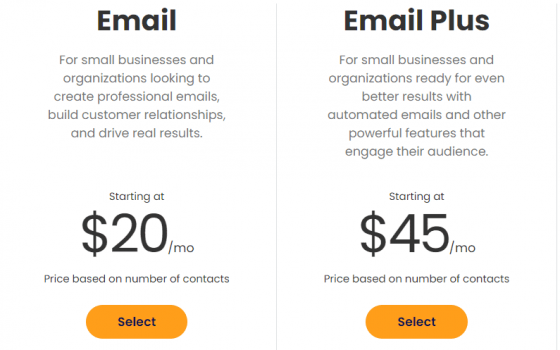
5-Attribute Rating
Email Design
3.5/5
User Interface
4/5
Analytics and Reporting
4.5/5
Value for Money
4/5
Features
3.5/5
5. AWeber
While this is the oldest email marketing software in the market, AWeber is only suitable for creating short-term email campaigns. The additional features of adding tags, landing pages, and sign-up forms are all great at AWeber, but the user interface can be improved by a lot.
You can add your subscribers each one at a time, copy-paste your list on the dashboard, or drop a file to upload the contacts. The whole task is a simple 5-step process if you are uploading a file or putting in your contacts, one-by-one. It involves adding more data about your contacts, and here, you can also choose to add tags if you want to segregate your audience based on certain criteria, and whether or not you want them to receive a confirmation email.
The whole process can seem tedious, especially when you are just looking to send just informational content. But it can be particularly beneficial for someone who is jumpstarting a newsletter for their website.
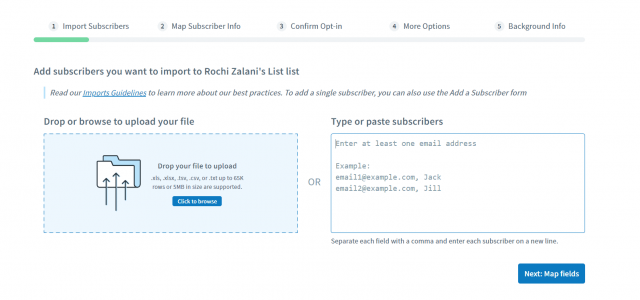
There are a few email campaign templates that can come in handy just in case, to begin with, or you can choose a blank slate to begin with and formulate a design of your own.
You can either choose your campaign to be ‘On Subscribe’ where this campaign will begin when someone has been added to your list, or you can select ‘Tag Applied’, a case where you can choose to send the campaign only to a set of segregated audience who have been tagged and marked in your database import.
I found that the design was not too user-friendly when I was trying to create an email campaign. Many of the tags, questions, and trigger features could have been left for at the end rather than a prerequisite to beginning the campaign’s editing.
I even found the drag & drop feature a bit malfunctioned as it took several clicks on my laptop just to adjust the alignment that I wanted. The process of sending an email campaign or a message is exceptionally tedious, especially for a beginner. It requires consistent use of the software to get the hang of it and make it smoother the next time.
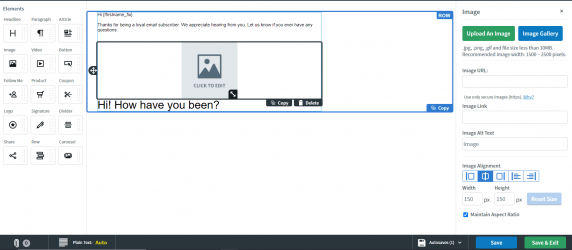
I really liked the dashboard at AWeber because it offered a quick insight into yesterday’s subscribers. I could glance over and see how many new subscribers have been added since yesterday, how many have unsubscribed today, etc. This would be an excellent and quick insight for someone who is growing their business and wants to track daily changes.
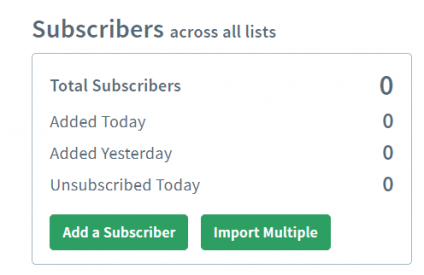
There are multiple ways you can check reports for your email lists and track analytics. I found this both confusing and absolutely not helpful. The ‘Broadcast’ shows quick stats while reports show the detailed version – at least that is what AWeber’s help center says.
I had put my email as a subscriber to check the analytics and its looks, but the system didn’t show any data from 24 hours apart. This has led me to doubt the authenticity of the data that AWeber provided earlier.
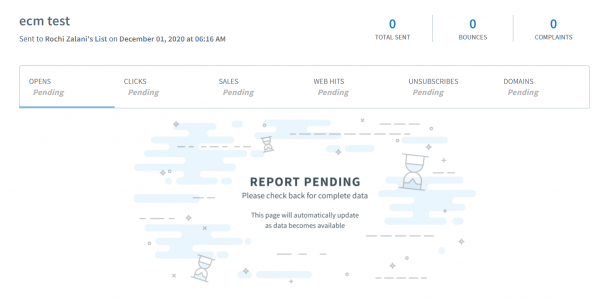
There is also an option to create a Landing Page, which surprisingly I found easier than creating an email campaign, which defeats the purpose of the software. It is a simple Drag & Drop tool that you can use for your website. The features stand up to the mark for current aesthetic trends and can be handy for beginners.
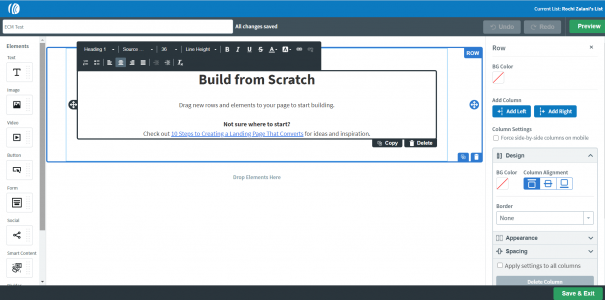
You can also similarly create a sign-up form, but the user-friendliness and aesthetic sensibilities are absent in this feature offered by AWeber.
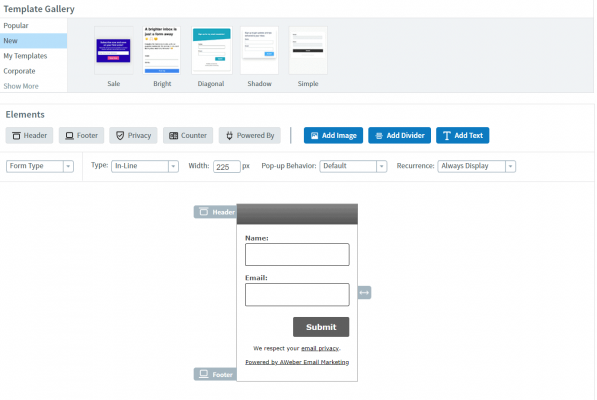
Pricing: The pricing plans of AWeber are pretty straightforward. There is a free version where you can keep only a maximum of 500 people in your audience and send only up to 3000 emails a month. Website Tracking, Custom Branding, and Advanced Reports are also some features that are not freely available from this software.
You are only billed annually. There is no option for monthly payment on AWeber.
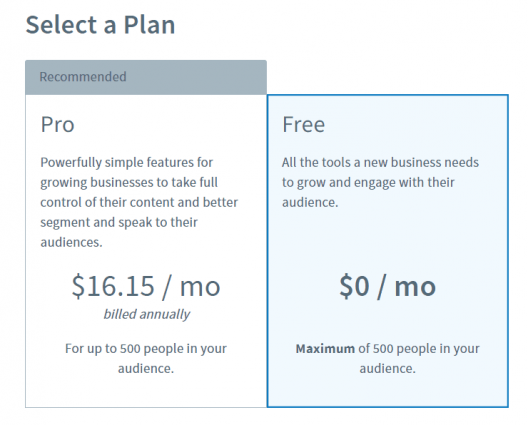
5-Attribute Rating
- Email Design: 2/5
- User Interface: 1/5
- Analytics and Reporting: 0/5
- Value for Money: 1/5
- Features: 3.5/5
6. Drip
In terms of design, Drip is top-notch, especially when compared to all the other email campaigning softwares. The analytics are only suitable for someone on a beginner level and the primary differentiator for Drip, apart from its design, is its unique price model.
You can import contacts by uploading a CSV file format, importing from other email marketing softwares like Mailchimp, copying & pasting a list of emails, or adding your contacts individually. The process is smooth, easy, and aesthetically appealing because the website is designed beautifully!
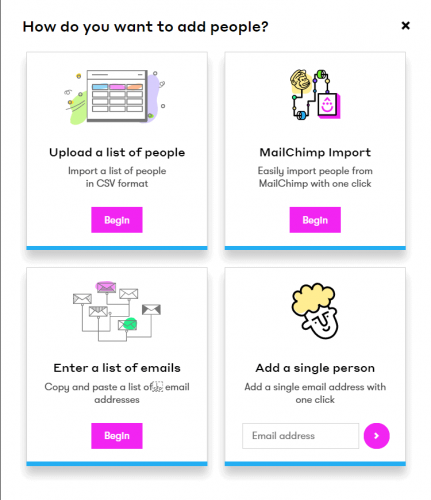
You can also categorize your audience by tagging them into separate sections and segments.
The process of creating a broadcast or email campaign is super smooth and easy. The software is worthy of a round of applause for its cutting-edge aesthetic appeal.
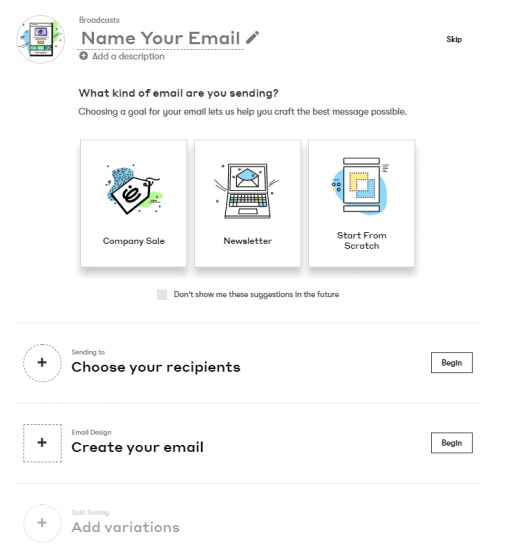
You can choose the features you want and then place them accordingly on your template or start from scratch. You can preview the final content in different device dimensions before sending it out. There are not too many steps – the process is quick, easy, and straightforward. You can schedule to send or send it right away. There is also an option to resend the email after a set number of days (that you can customize) if someone does not open the email that was sent.
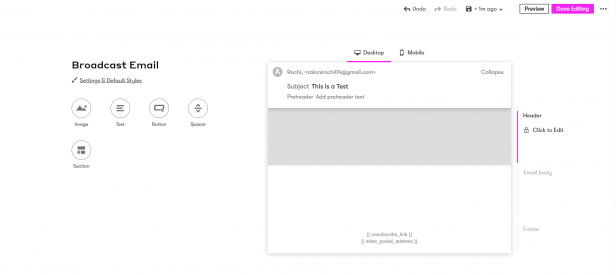
The automation feature at Drip is effortless to use and operate. You can automate a workflow, rule, or an entire email campaign. There is even a tutorial video to assist you in getting started.
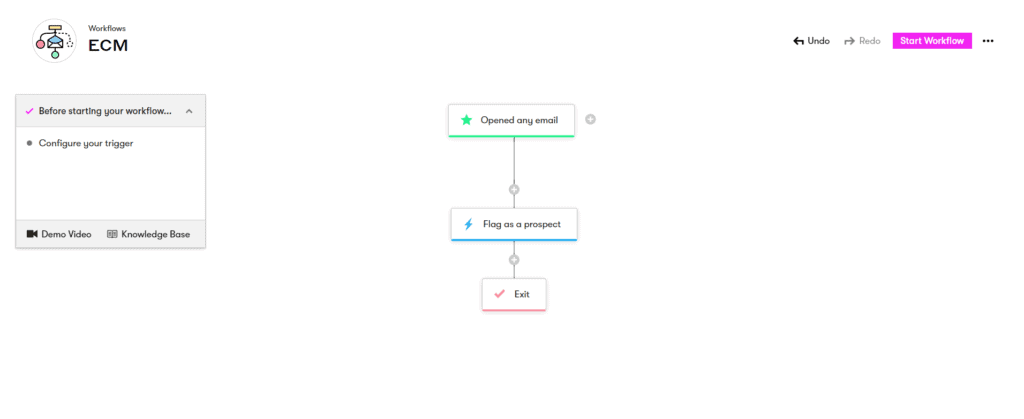
Drip’s reporting is comprehensive and adequately organized: you can check email campaign’s metrics, filter it out based on a date range or campaign/automation, you can check opens by the hour, clicks by link, etc. You can also see your entire activity for the day on Drip on ‘Recent Activity.’ This is a handy method to track your email campaigns or automation emails being sent out.
All of the analytics can be exported in a CSV file.
While the analytics are great and sufficient for a beginner, someone on an intermediate level might appreciate a more in-depth analysis into the subscribers, options of blacklisting individual emails, and spam reports — similar to Constant Contact’s software.
Pricing: This is the substantial difference between Drip and its competitors. It does not offer standard plans like other softwares in the market. It is charged based on the number of users you have. There is a 14-day free trial for you to test out. Since there is no set plan tier, you don’t miss out on any feature. You can also send unlimited emails in Drip.
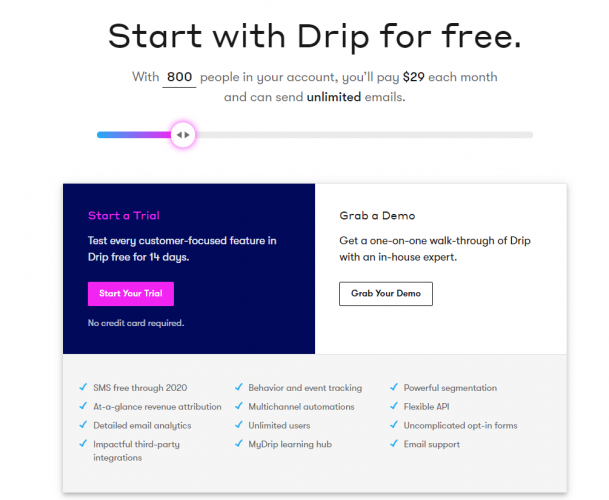
7. Active Campaign
Active Campaign is that one-of-a-kind software that allows you to send an email campaign in six whole different ways. Some features are enormous time-savers, like an image editor in the email campaign window, a straightforward workflow creation process, and an extremely easy-to-grasp analytics system.
You can upload your contacts by copying & pasting them, importing them from a file, or connecting with third-party services to automatically add your contacts to the system’s directory.
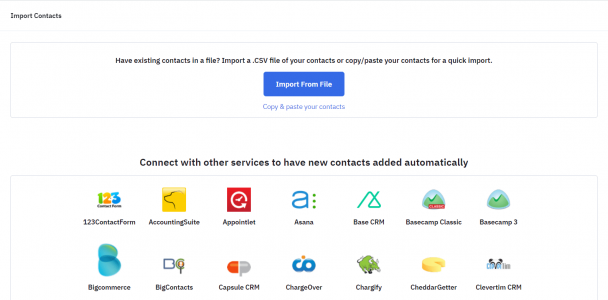
Active Campaign also offers you the option to assign tags to your contacts for segregating them, or you can create a list of them so that you can send selective emails out only to those audience members who meet particular criteria, in one click.
You can create many different email campaigns – Standard, Automated, Auto Responders, Date used, etc.
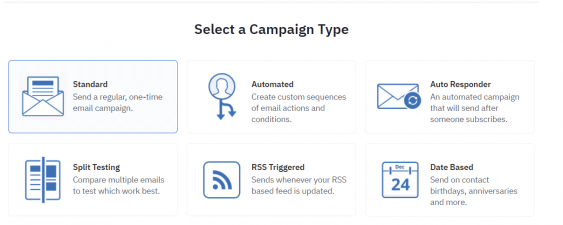
The process of sending out an email is a simple 5-step procedure, just like AWeber: You can choose the type of campaign for your needs and name it, you select the list of contacts you want to send it to (you can also create a new segment or list during this step), you finalize the design & content (you can start from scratch or customize an existing template), take a final look and hit send.
The design process is an easy drag-and-drop. But Active Campaign goes an extra mile and includes an image editor right in the email campaign — huge time saver! There is also an option to edit each and every element.
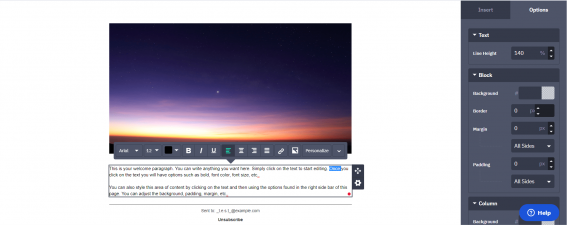
On the Summary page, you can turn on and off specific metrics like tracking the number of times your email was opened. There is also an option to do a Spam check — this shows how likely your message will be considered spam. While the feature is unique to Active Campaign, I’m not sure how accurate this metric is.
In my personal opinion, the automation feature of Active Campaign beats all others. There are many existing templates to utilize (unlike Drip), and the whole process is mostly hassle-free and beginner-friendly.
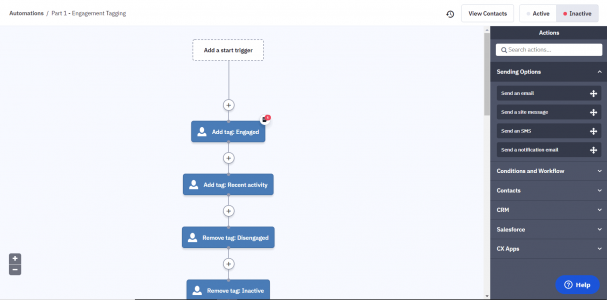
Apart from automation, my favorite part of the Active Campaign was its reporting feature. For starters, it was very easy to find, unlike many other competitors in the market. It was neatly organized to track specific campaigns, and there was a completely separate menu to track automation project engagement.
The analytics were in-depth and easy to understand for beginners, yet useful at an advanced level.
You can also get a very in-depth contact report of your top contacts, contact trends, and open/read trends. You can also view this on the basis of days, hours, list, and tags of contacts. I found this immensely useful for someone on an advanced level in their email campaigns, seeking more valuable data to improve their marketing.
Pricing: Active Campaign offers four plans – Lite, Plus, Professional, and Enterprise. You can view the features of each specific plan based on the type of business you have. E.g., you have a Salesforce integration as a feature offered in B2B businesses and newsletters as a feature provided in Digital Businesses. The pricing is done based on the number of contacts you have.
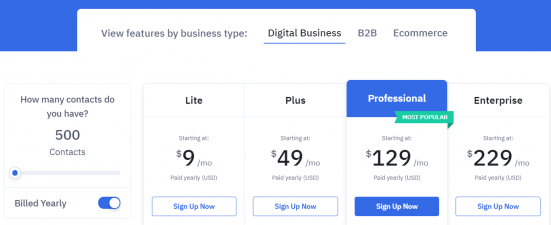
8. SendinBlue
If you are a beginner at email marketing, SendinBlue is the perfect tool for you. The usability of this software is very intuitive, and the features are extremely user-friendly. Plus, there is absolutely no limit to how many contacts you can add.
There are three ways to import the contacts: you can download a sample CSV file and export the data from there, you can copy & paste your contacts from a .xls file, or you can add your contacts individually.
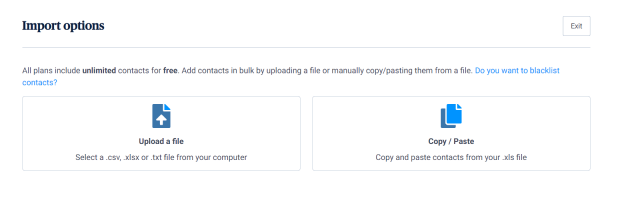
There are three ways you can create a campaign depending on your requirement: you can use a simple drag and drop feature (suitable for newsletters), you can use a rich text editor (ideal for creating simple informational emails), or you can copy & paste your HTML code.
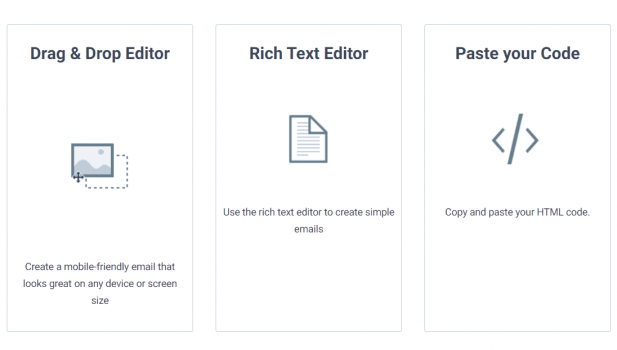
I tried out the Drag & Drop Editor for starters. I found it to be extremely efficient. There was no user-guide required and no complicated terms that a beginner would have trouble understanding. The design was pretty user-friendly, especially for a beginner. You can also send out a test email to an email ID of your choice to check how it displays.
There is an option right at the top to also check for how your campaign looks on different devices: mobile, tablet, and laptop.
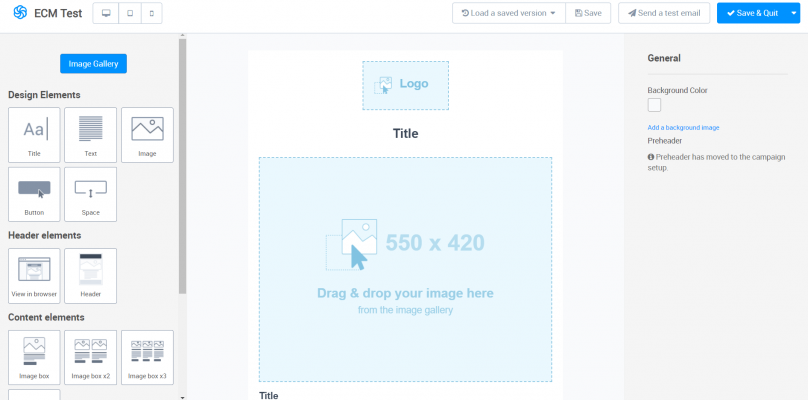
If you don’t prefer a test email, SendinBlue sends a summary page showcasing the setup, design, etc., before you hit that ‘Send’ button — it serves the same purpose, except you don’t get to see how it looks in an email.
On your account dashboard, you can get a quick view of your number of contacts, the number of emails opened, the number of emails clicked, and the number of emails blacklisted.
You can also check and filter out the email campaign you want to see these analytics for if you run multiple of them.
If you want to take a deeper dive into your email campaign’s analytics, SendinBlue allows you to check for various metrics and even apply those checks only for a particular date range. This feature is available under the ‘Statistics’ button on your account.
This software also allows you to create workflows and has many existing templates you can use. I found the workflow a little trickier to use than the email campaign design.
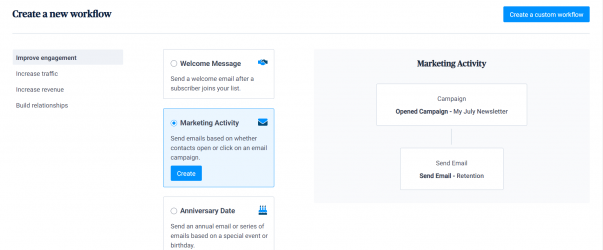
Pricing: SendinBlue offers four different plans: Free, Lite, Premium, and Enterprise. In the Free and Lite versions, you can only choose up to 2000 contacts for marketing automation. Certain other features like a Landing Page Builder, Facebook Ads, Retargeted IP that is not available in the Free and Lite versions.
You can send 300 emails/day in the free version, and the enterprise version provides a customized quote for the kind of services you want. All emails sent under the free version will have their marketing.
You can also include SMS sending into your account, but the prices will vary according to your requirements.
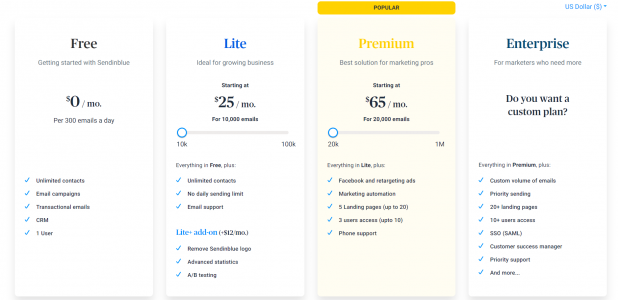
9. HubSpot
The HubSpot email marketing software is easy to use, but the analytics and extra features are not beginner-friendly. If you are an enterprise or a business or a creator on an advanced level, HubSpot might be right for you.
You can create contacts individually, import a file (and an opt-out list), or you can integrate data from a third-party app. The last option is paid but has a 14-day free trial.
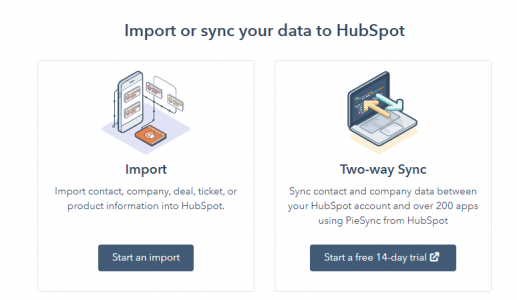
There is an entire dashboard only for the contacts you have on HubSpot. You can also assign a contact owner, apply a filter, and create a view of your own for segmenting contacts. However, I could not find any option to segment contacts basis lists or add them in separate tags.
To create an email campaign, you can choose from their few free templates (or go premium). After that, it’s a pretty basic drag & drop feature for all the elements. You can send a test email or preview how your email looks in the browser. Send your email right away or schedule a send for when you need it.
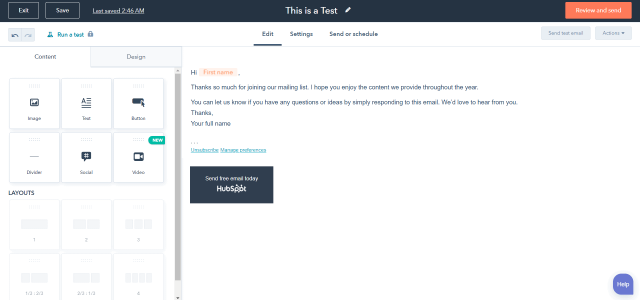
You can only create automation and sequences in the paid plans.
The major reporting and analytics are basic at HubSpot: emails opened, email volume, etc. There are six standard reports, but you can choose to create one of your own. I did not find the reporting bit very enticing because, unlike the competitors, it is not that comprehensive. If you want to derive some usefulness out of the analytics, you have to create the report yourself.
But the stand-out feature in reporting is that of creating a dashboard. You can choose to track your own metrics by creating one or selecting a pre-existing one as a template. The process is not that user-friendly and requires a bit of practice to get some hang of it.
Pricing: HubSpot offers plans based on the type of business you run: Marketing, CRM & Sales, Customer Service, or CMS. They also have a free version where you can send 2,000 emails per month. Some plans also offer a 14-day free trial.
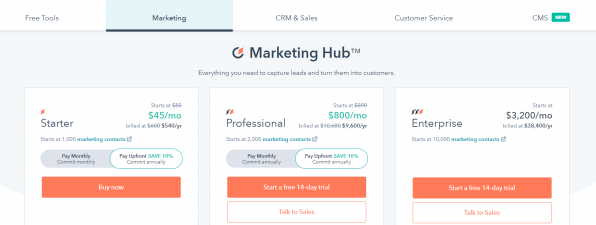
10. Ontraport
Ontraport’s features are more suitable for a business than a creator building their audience. The user interface and designs are not impressive, and the whole website can be sticky. Overall, Ontraport was a bad user experience.
Adding contacts is tricky. I could easily find how to add contacts individually, but I could not find how to do bulk uploads of my contacts or import them from a third-party service. I tried to click on their ‘Take a tour’ button on the Contacts Page multiple times, but it wasn’t functioning.
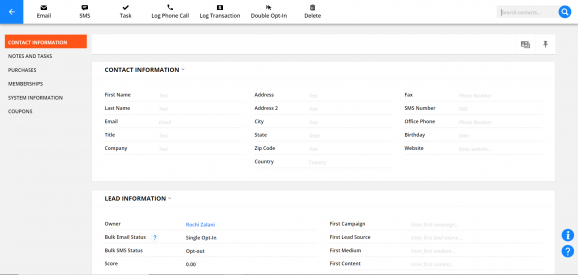
But the details you can add for each contact are impressive. You can log a phone call, transaction, task, SMS, and track all of that. You can also create groups to segment your contacts into different categories. This detailed contact addition and analysis can be useful for a business but maybe unnecessary for a creator with many contacts.
The website is a little sticky, and there is no ‘Save’ button on the contact page. I tried searching for it in every nook and corner before realizing that it is auto-saved.
You can create an email campaign by clicking on ‘Message’ and create it by HTML, raw email, OntraMail, SMS, or Task.
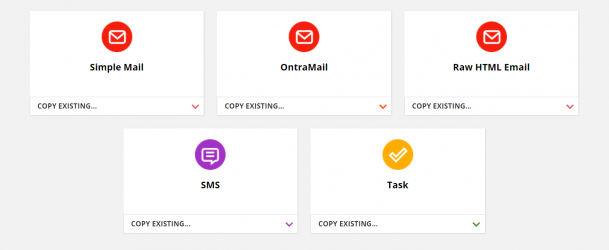
I was not a fan of the ‘Simple Mail’ – it is like Gmail, but for your campaign. There is no option to add multimedia or additional design elements. It is good for basic use, but for anything more, it is futile.
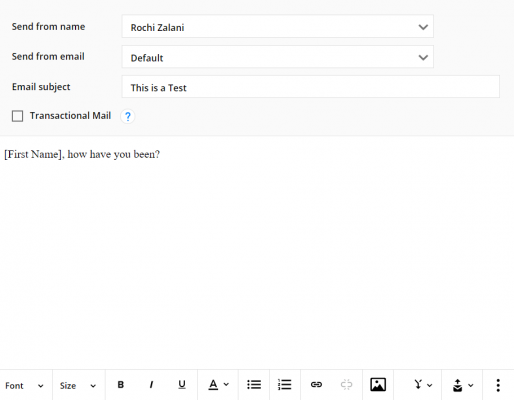
Their OntraMail is no better. There are designs, but you can only edit their existing ones and then modify the color, font, etc., based on your choice. It would be easier just to start the whole thing from scratch. There is no drag & drop. You have to scroll and search through their elements. The blocks are not movable if you want to shift one above the other. The mobile version was utterly distorted. I got stuck, and the website got sticky multiple times. It did not add up to a good user experience.
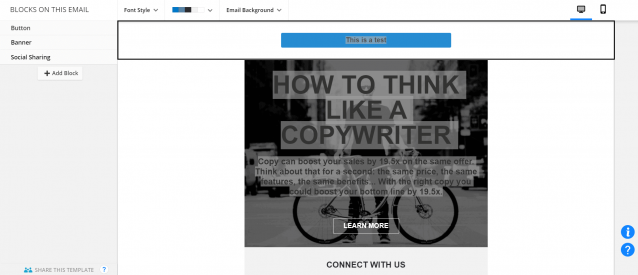
An error showed up, at last, asking to contact support.

I could not even find an option to send the email right away.
The dashboard is only accessible if you upgrade your plan. It is not available on a free trial. But the quick stats are visible on the campaigns page – open rate, clicked, sent, etc. You can also get a Spam score!
Pricing: Ontraport offers four different plans – Basic, Plus, Pro, and Enterprise. You can get up to 1000 contacts in the Basic plan and up to 20,000 contacts in the Enterprise one. If you have more than 20,000 contacts, Ontraport offers custom pricing. There is also custom pricing for more than 5 million emails a month. You can test out all their plans with a 14-day free trial, but that allows only 200 emails to be sent daily. Any additional emails will be sent slowly.
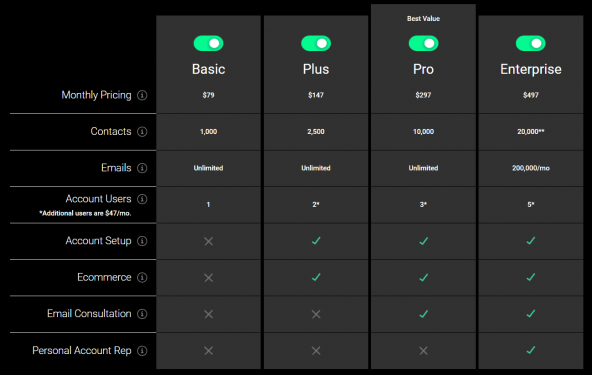
11. Omnisend
Omnisend is perfect for you if you have an online store and sell merchandise via your email campaigns. But if you are a creator with no website (or store), then don’t waste your time on Omnisend. What differentiates Omnisend from its competitors is the functionality to connect with your contacts on SMS, push notifications, Facebook, etc.
You can export contacts on Omnisend in four ways: adding each contact individually, copy-pasting your contacts, uploading a file, or importing from Mailchimp. The process is straightforward and hassle-free.
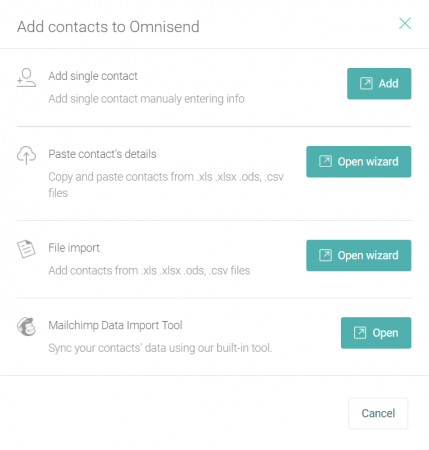
You can segregate your contacts by creating segments or assigning them tags. What I loved is that you can create segments based on how your contacts behave. There are options to filter by those who have clicked on the campaign link and those who have placed an order, etc. This can be handy for a creator who just wants to send follow-up emails or connect with a part of their audience who meet specific criteria. The features are more suitable for someone who is selling products through their email campaign.
The process of creating an email campaign is straightforward. You choose your subject, email sender, and preheader in the first step and get an inbox review of how it appears. You can choose from their standard or themed templates and edit your campaign by simple drag & drop features.
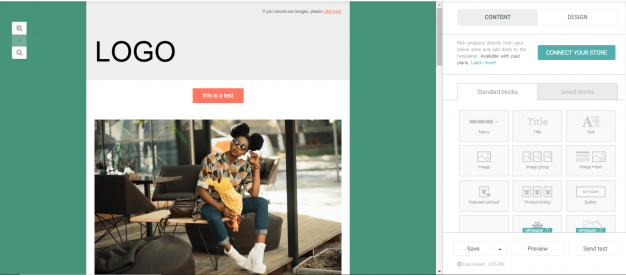
You can preview your email before sending it or send it to a test email.
You can also create automation workflows via Omnisend, although the website again offers templates and actions that are more friendly to someone who is selling their products. I found this feature lagging behind its competitors, like Drip’s was much more user-friendly and inclusive in terms of templates. The website also hung for a bit while I used it.
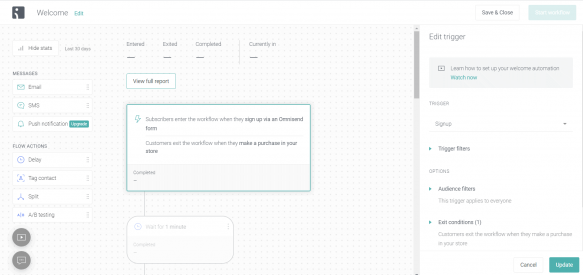
You cannot get any reports or analytics into your email campaign or workflows unless you connect your store to Omnisend, which I found unnecessary, especially because connecting your URL to Omnisend is a tedious process of adding a snippet on every page of your store’s website. This is also not an inclusive tool since creators who only have email lists and no website cannot use this to track their metrics.
Pricing: Omnisend offers four plans – Free, Standard, Pro, and Enterprise. The pricing depends on the number of contacts you have. You can get 2000 emails per day in the free plan. If you are an enterprise, you have to contact Omnisend for custom pricing. You can get a 14-day free trial for each paid plan.
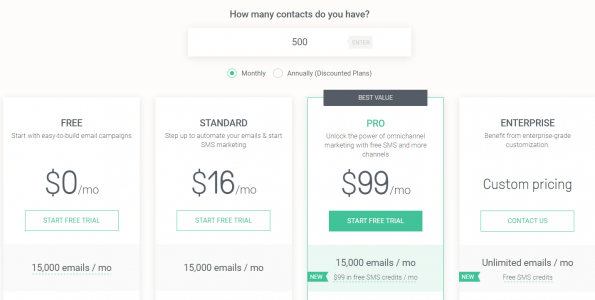
12. Klaviyo
Klaviyo, while easy to use, has a learning curve in every feature. The website can be a bit slow, but the analytics and custom reporting are useful for any small business or creator looking to create specific reports for certain company-specific metrics.
You can upload your contacts by copy-pasting them or attaching a CSV file. The file has to be uploaded in a specific format with certain guidelines to follow. This wasn’t hard to do but compared to other software, a little time-consuming. The file does not upload if all the columns are not there. This is tedious for someone who just wanted to add email addresses and send them a common transactional or informational campaign.
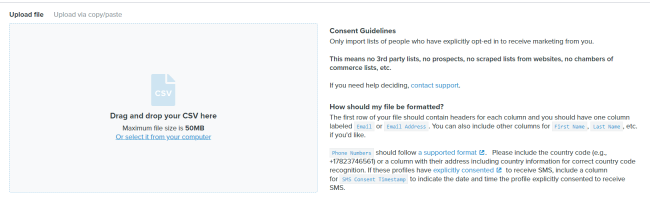
You can create a list of your contacts and also segments to separate those who meet specific criteria. There is also an option to tag your contacts.
Creating an email campaign is a simple process with the typical steps of adding a subject, choosing a pre-existing template, or starting from scratch. You can design a text-only email or decide to custom-code it through HTML along with the usual option of drag & drop.
There is a feature of ‘My Templates’ in Klaviyo that I found impressive. It automatically picks your logo when you set up your account and displays the standard templates under this menu.
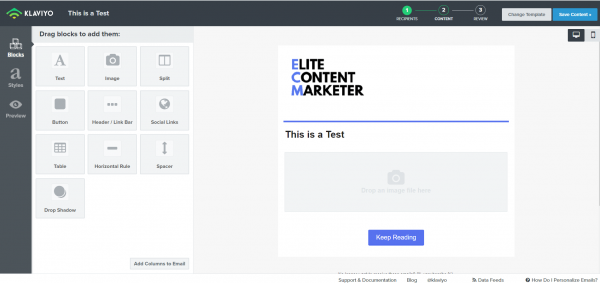
Although it has all the features, we could not find the option to add a video or other forms of multimedia. There was also a bit of a delay if I added too many blocks.
You can send the email after previewing it or sending out a test email if you want or schedule a send for later.
Klaviyo also has the feature of building sign-up forms. The process is simple and hassle-free. Again, the website was a little bit slow to load, and the blocks could be sticky. I also think that the blocks could use an upgrade, considering they don’t have many options.
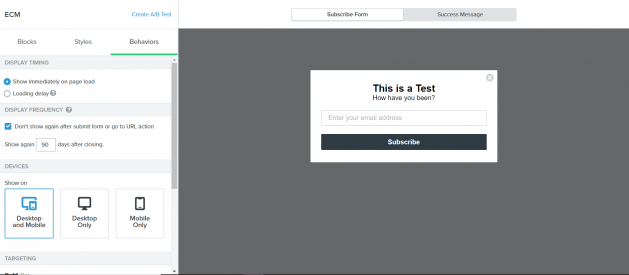
You can also do an A/B test in Klaviyo and integrate it with your social media.
Klaviyo also has the feature of creating custom reports by adding the metrics of your choice and applying specific filters to them. It can take a while to get the hang of it, but it can be useful, especially if you are looking to create reports based on certain metrics.
Pricing: Klaviyo’s pricing, like Mailerlite’s, is pretty straightforward. You enter the number of contacts you have, and they give you a price along with the features. You can add up to 250 contacts for free and send 500 emails. It is not clear if you can only send a total of 500 emails or if you can send 500 emails monthly if you are using the free version.
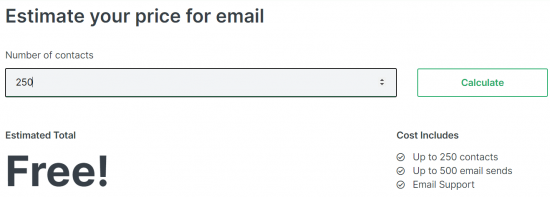
Other Email Marketing Software That Are Worth A Mention
There were other options that I explored in order to understand various possibilities of email marketing. Zoho Campaign has the aesthetics and user-friendliness similar to that of Drip. One standout feature in Zoho Campaign was that they have a forever free plan which can send upto 12000 emails per month to 2000 subscribers.
Autopilot is another software that is comparable to Zoho campaign in aesthetics. It also has the option to upload in-depth details about your contacts like that of Ontraport.
If you are an enterprise that prefers exporting your contacts through Salesforce, Campaign Monitor has that option for you.
Final Thoughts
By the end of 2024, the world will approximately have 4.48 billion email users.
Email marketing can generate an ROI of up to 4400% and make $44 for every $1 spent. It is handy for creators who build their email lists and want the best features for their audience in this decades-old tool.
We recommend going for the product that suits your feature requirements the best. If you are a blogger and email design is not much of a priority feature to you, go with something simpler and less expensive. But if you are a creator that sells products and relies on visual cues from your contacts, invest in software that does that best.
Keep a list of essential features for you and decide on an email marketing software accordingly. Consider software with all the modern contemporary features – drag & drop, email sequences, automation workflows, autoresponders, etc. Not having these can make you miss out on potential revenue.
What email marketing software do you currently use? How has your experience been with them? Tell us in the comments below!