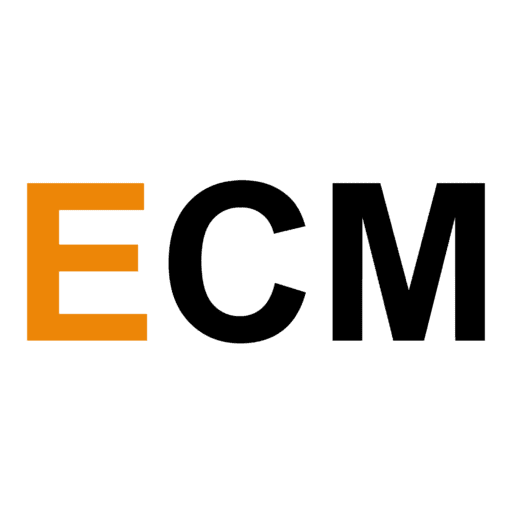Did you just start a podcast and want to provide the convenience of listening to it on all the popular podcast listening apps? Then don’t just tell them about it — place listen-on buttons (or badges). They make it easy for your audience and grow your listeners. But how do you add it to your site? Here are the specific steps:
Listen On Spotify Badge
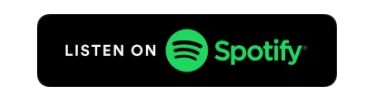
Here is a zip file of the Spotify badge, which is also available on their dashboard if you have a show registered with them. Adding a mini player to your site so that the audience can directly listen to your podcast is done by adding a play button. If you’re wondering how to add the Spotify play button to your site, follow this process:
- Copy the embed code of your podcast.
- Paste it into the Play Button generator.
- Copy and paste the embed code to your website.
You’ve added the play button to your website.
Apple Podcasts Badge
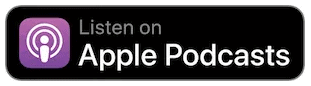
Here is the zip file of the Apple Podcast Badge. According to Apple, these badges can be used in your promotions on:
- Web pages
- Social media
- Apps
- Printed material
For detailed guidelines on the usage, artwork, placement, space, etc of the badge, please visit the iTunes website.
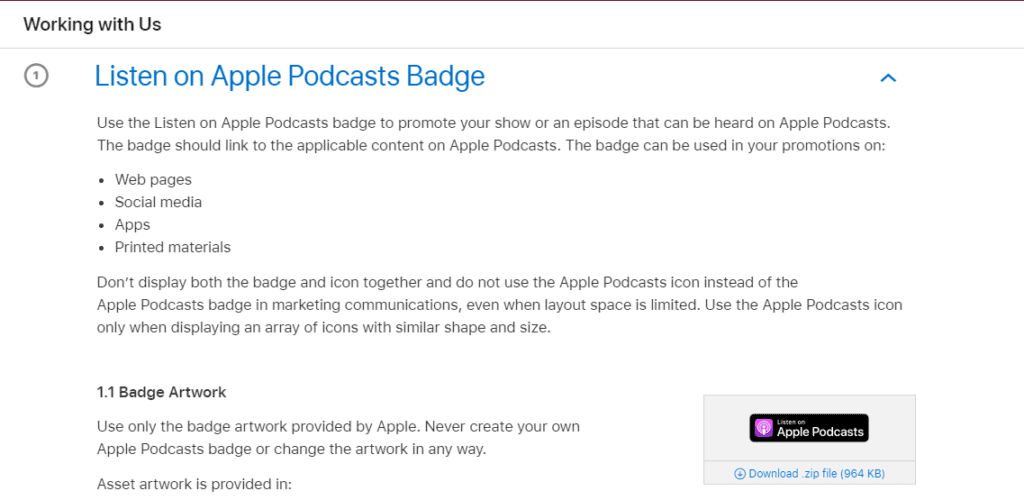
How to embed Apple Podcast players?
The embed players are directly available on the Apple Podcast preview page.
- Copy the embed code from the Apple Podcast preview page.
- Paste it on your website.
Google Podcasts Badge
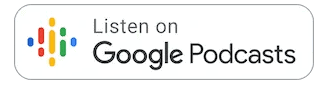
Google Podcast Badge is available in multiple languages .zip with PNG and SVG. Google Podcasts powers the discovery and availability of podcasts on many Google services. To know more about the guidelines visit their Podcast Manager Help page.
Amazon Music Badge

Amazon Podcast Badge is also available in multiple languages with .png and .psd formats. Here are the steps to add the Listen on Amazon Music button to your website:
- Copy the link to your podcast from the URL bar.
- Paste the link to your podcast in the HTML after downloading the Listen on Amazon music button. And it’s done.
For detailed guidelines, social templates, and promotion techniques visit the website.
Anchor Podcast Logo
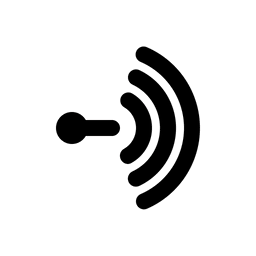
Anchor.fm only allows single episode embeds. To embed your episode:
- Select the episode and copy its embed code.
- Click on the episode name and locate the share button.
- Click the embed code button to paste it to your clipboard.
Visit their website to know more about distribution techniques and guidelines.
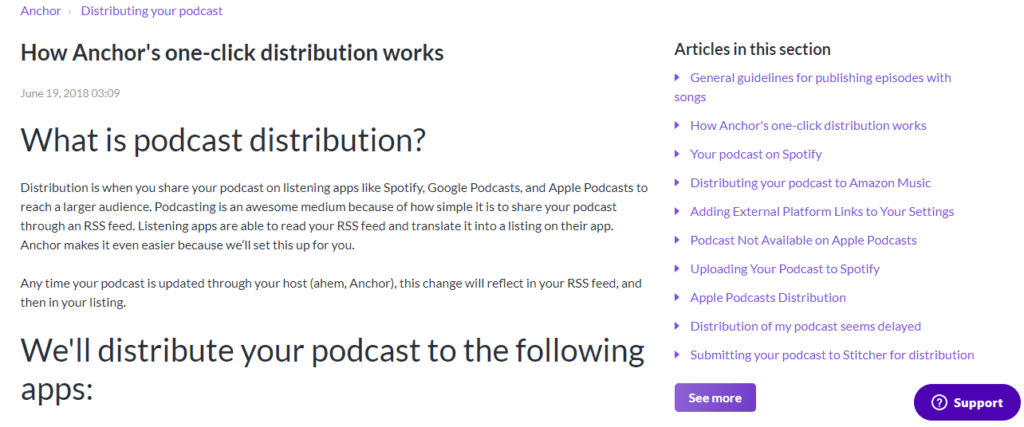
Other Official Podcast Logos, Badges, And “Listen On” Buttons
Here are the zip files of some of the other podcast Logos, Badges, and Listen-on buttons.
- Radio Public: They have two buttons—white and black.
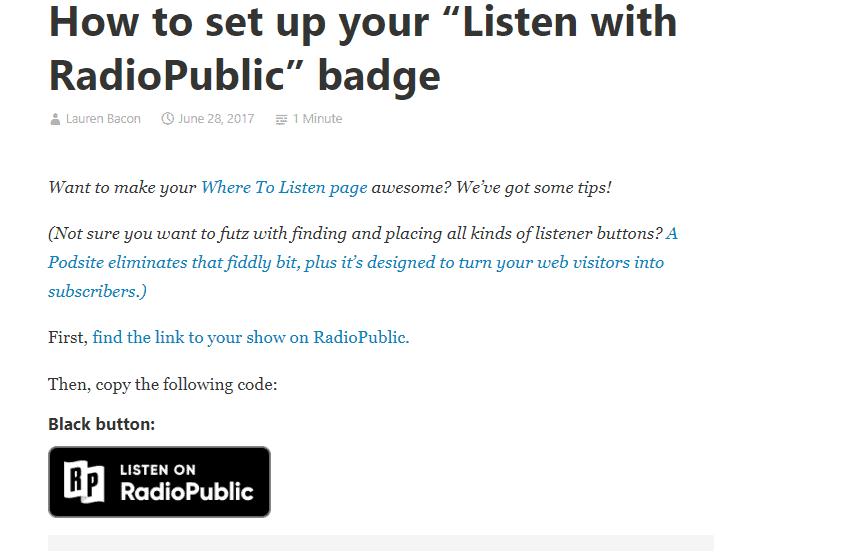
For black, copy this code: <a title=”Listen to [show name] on RadioPublic” href=”[your show link]”><img src=”https://spotlight.radiopublic.com/images/badges/radiopublic-black.png” alt=”Listen to [show name] on RadioPublic” width=”124″ height=”40″ /></a>
For the white button : <a title=”Listen to [show name] on RadioPublic” href=”[your show link]”><img src=”https://spotlight.radiopublic.com/images/badges/radiopublic-white.png” alt=”Listen to [show name] on RadioPublic” width=”124″ height=”40″ /></a>
Paste the code on your website, delete the brackets and add the name of your show, Radio Public show link and you’re good to go.
- iHeartRadio:
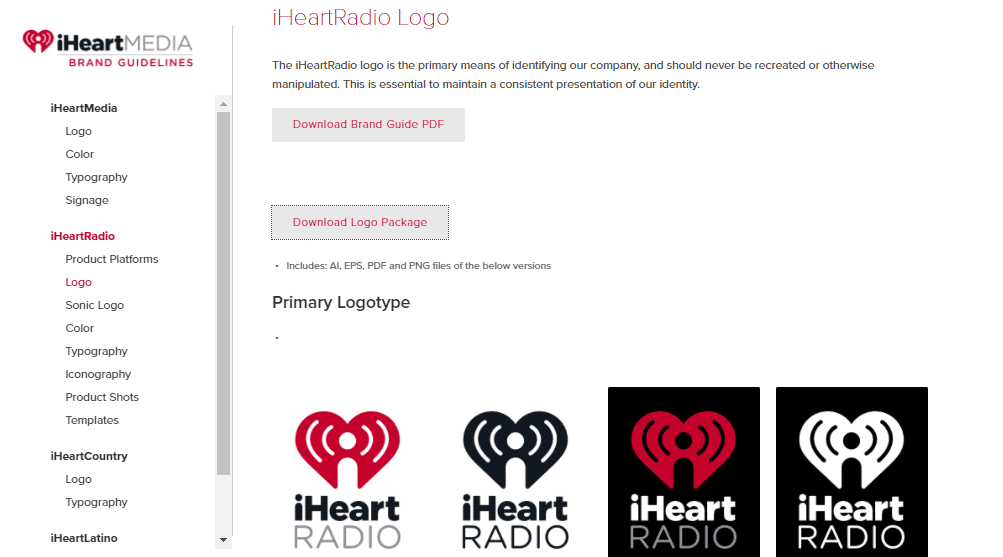
Here’s the zip file. Visit their website for guidelines on usage, clear space, secondary logos, etc. You can also download the button package.
- Breaker:
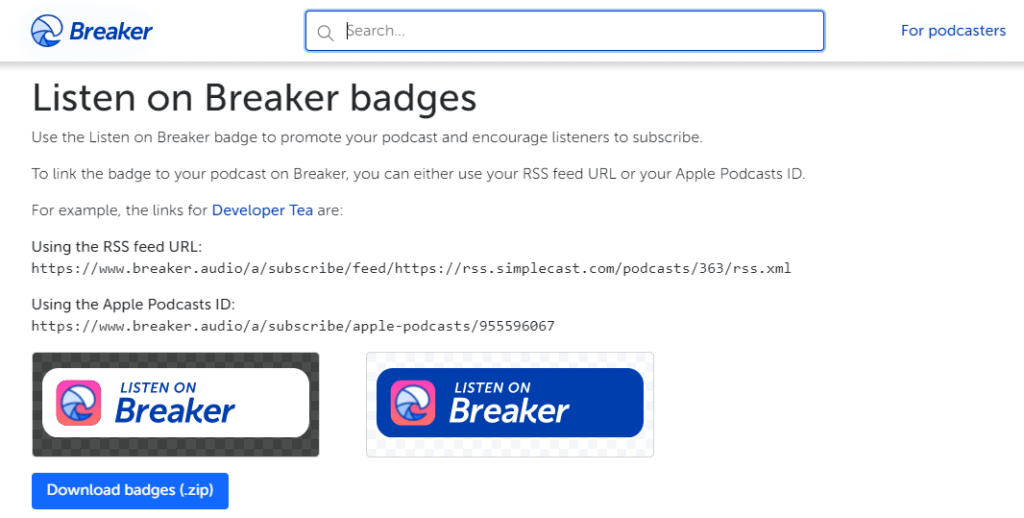
Download this zip file of the Breaker podcast badge. They have two official badges: Blue and white. To link the Badge with your podcast on Breaker, you can either use your RSS feed URL or Apple Podcast ID. Here is the link to download other image sources by Breaker.
- Stitcher:
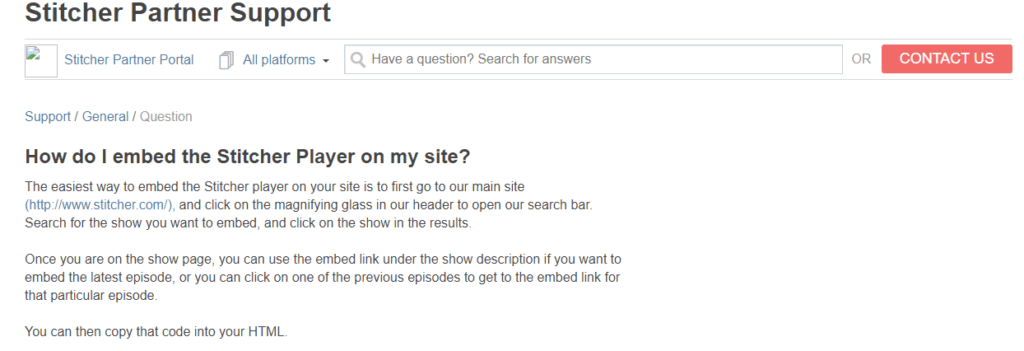
It has badges with white and black backgrounds. Both of which are in .png format.
- Castbox:
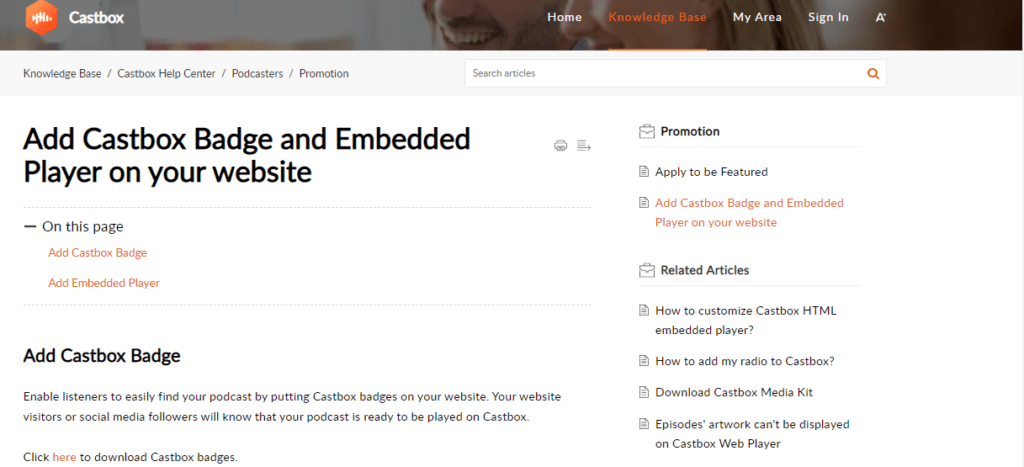
Add the badge by downloading the zip file. To embed the Castbox player, copy the source code of your podcast and use it on your website.
Custom Design Buttons and Badges
Downloading the zip files and adding the badges is not enough to maintain the aesthetics of your website. To have the freedom to create custom podcast badges, here is what you can do:
Marcus dePaula, the web designer, advised downloading the vector files of all the buttons.
- Use the largest white button and place graphics and text.
- Resize all the elements till they are in uniformity.
- Export them in PNG format.
And your badges are ready. In case you like to know how to pull them from the Squarespace gallery.
You get more control over the look and design of your website when you add custom podcast badges. Instead of ending up with a cluttered interface, try to modify it as per your taste.