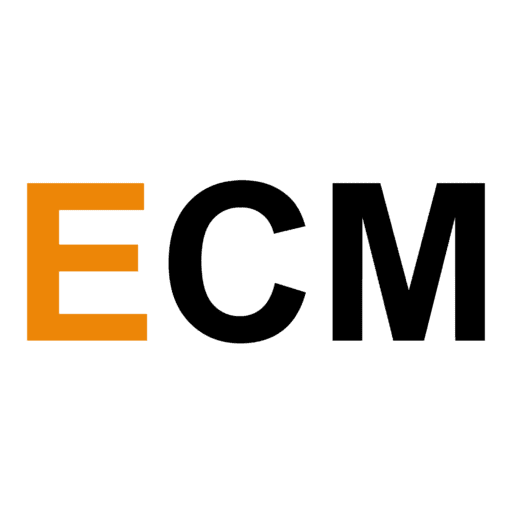Hashtags on YouTube don’t exactly function the same way they do on other social media platforms. Yet if used appropriately, they can drive discoverability for your YouTube channel.
In this article, let’s look at how to go about adding hashtags to YouTube for raking in more video views. Let’s start with the basics.
Note: YouTube tags are different from hashtags and not something we’re discussing in this article.
What Are YouTube Hashtags?
YouTube hashtags aid searchability of videos and play a categorization role on the platform. They are added to a video’s title or description, describing its broad topic using the number sign “#.”
For example, Jimmy Fallon uses three hashtags “#JimmyFallon”, #FallonTonight”, and #ShinLim for one of the episodes on his show.
Also note how the word pairs were joined together in the hashtags. In the example below, the creator uses the two words — marketing and strategy — erroneously with a space after the “#” symbol. This leads to two duplicate hashtags on marketing.
As visible, such hashtags are displayed in the blue color. A viewer can click on them to discover related videos on the same subject. For instance, clicking on “#FallonTonight” will take a viewer to the search results screen where they can browse more videos and posts around the subject.
How YouTube Hashtags Differ In Function From Other Social Media…
Hashtags started featuring prominently on YouTube in July, 2018. And as you might have noted above, clicking on them only results in other posts that have also used the same hashtag.
So the real purpose of using hashtags on social media platforms such as Twitter — to find the conversations happening on the platform — isn’t fulfilled on YouTube. Journalist Matt Binder from Mashable described YouTube hashtags as “a sort of categorization system.” He went on to describe the problem with this kind of functioning:
“…Instead of jumping to the latest reply in a conversation, clicking on the hashtag will return video results that are often days old and completely ignores any relevant conversation happening on the comments of any video page.”
With that caveat out of the way, let’s look at how these hashtags can earn more views for you.
How YouTube Hashtags Can Earn Visibility For Your Channel…
Instead of searching for trending and related content manually, a viewer might prefer clicking on a hashtag they encountered on a YouTube channel they were browsing. If you’ve used this hashtag and rank in the YouTube search for it, the viewer might end up discovering your video.
Suppose I’m watching this Adam Erhart’s video which displays “#marketing” at the top of its title. If I could click on it to browse and watch the videos by other channels as visible below:
It’s also possible that users search for a hashtag manually, especially when searching for videos around current events and other trending topics. Given that YouTube’s algorithm treats “#phrase” differently than “phrase”, using a hashtag gives your video another chance to rank in search.
Risks Associated With YouTube Hashtags
As hashtags are clickable, they can take people away from your videos for browsing related videos. It means you lose a viewer who could have spent more time watching videos on your channel.
There isn’t a way to avoid this lost audience retention because hashtags are prominently visible and invite clicks. But theoretically your videos also become more “discoverable” by their usage.
Whether the viewership you get from using hashtags balances out the ones you lose is questionable and subjective to your channel.
Later in the article, I’ll show you a couple of YouTube analytics reports you can use to monitor if hashtags are helping your channel.
How To Add Hashtags To Your YouTube Videos?
You can add hashtags to your video’s title directly or in the description. Let me show you an example of each.
- Chennai Super Kings, a franchise cricket team from India, use “#Whistepodu” and “#Yellove” in their channel’s video titles frequently:
- vidIQ, a Chrome extension for YouTube creators, uses four hashtags at the end of the description in one of their channel’s videos.
It’s handy that YouTube takes the first three of these hashtags and displays them above the title of the video as well.
A viewer can click on hashtags from your video’s title, description, or above the title to get to the search page with related videos using the same hashtags.
So which place is better for adding hashtags in your videos?
When you add hashtags to your YouTube titles directly, it takes away the real estate you could have used to make your titles persuasive. It also appears a tad unprofessional.
But using hashtags in YouTube descriptions gets you the best of both worlds. You can use all the characters available in the title to get creative and make it clickworthy. Yet your video gets a shot at appearing in hashtag searches for the hashtags you plugged in the description. Oh, and these hashtags also keep appearing above your video’s title.
The Creator academy also recommends you to put hashtags in the description: “Put your hashtags in the video description so that the video title is easier for viewers to scan.”
Note on over-tagging: You’re allowed to use up to 15 hashtags in the description, but staying relevant is important. Over-tagging will lead to the video platform ignoring all of your hashtags. Indeed the Hashtag use policies warn of “removal of your videos from your uploads or search” if you go overboard.
Tagging A Location Overrides Hashtags
If you use the YouTube mobile app to append your location to your videos, then YouTube will disregard any hashtags you’ve used in the description. Such geotagging will result in your location getting displayed beside your YouTube title.
Here’s an example of a video by the channel, The Brand Hustle, which shows “Atlanta” as the tag at the top.
To tag locations to a video from the YouTube Studio, head over to “More options” available in the “Video details” tab.
Here you get a “Video location” field, where you can enter the location you want to tag and click save.
Once you plug the video location, your videos will appear with the other public ones tagged by that location. Here’s an example of what clicking on “#Delhi” on a video takes me to.
As apparent, such tagging of locations are the most useful for local businesses, and travel and lifestyle vloggers.
Note: It’s possible to accommodate both tagging a location and hashtags — just use the hashtags in the video title itself (as visible in the screenshot below). But it doesn’t look the best. So I don’t recommend it unless you’ve some higher creative purpose.
3 Simple Ways To Generate Hashtags For Your YouTube Videos
If you’re confused about how to come up with relevant hashtags for your videos, here are three tactics.
1. Come Up With A Slogan Or Other Branded Hashtags
How would you like to make your channel’s videos distinctly identifiable and accessible? Using a branded phrase can help you achieve this. For example, Evan Carmichael, an entrepreneur, has created a series “#OneRule” for his subscribers.
By clicking on the hashtag, you’ll find a bunch of other videos from his channel.
You can also use your name or channel’s name as a hashtag. Such branded hashtags can bind together videos from your channel — without using playlists. You can also use these on other social media platforms and have a cohesive branding in place.
You can’t control the order of appearance of the videos, though. In the above example, videos from Evan Carmichael’s channel are one, three, and four years old. This makes for a bad viewing experience and undermines the utility of such branded hashtags over playlists — where you can reorder videos.
2. Research Trending YouTube Hashtags (In Your Niche…)
As per the Creator Academy, hashtags work especially well with trending topics. If you’ve relevant content to “upcoming events”, “people in the news”, or other campaigns such as #BlackLivesMatter, then use hashtags for them. It could earn extra visibility for your channel through hashtag search results.
For example, #DelhiAirPollution is unfortunately a trending subject towards the end of every year. A relatively small YouTube channel with 40k subscribers (at the time of writing this article), KSP TV, ranks third for the hashtag with their webinar on protecting kids from air pollution.
This video is three years old, yet ranks for the hashtag. So you don’t always need recently published videos to rank for trending hashtags.
You’ll often find that trending subjects are rarely relevant to your channel. In such a scenario, don’t stuff unrelated hashtags together. You’ve two options:
1. Produce new videos including trending pop culture references – This may seem like an overstretch just for including trending hashtags. But piggybacking on trending subjects to draw attention to your channel (referred to as newsjacking) is a nifty way to extend your brand’s reach.
For example, vidIQ has a complete playlist with 28 videos on the topic: “Pewdiepie Vs T Series.” Despite being a YouTube SaaS software, they attacked the story with such vigor while it was trending to earn some nice brand awareness. Their video views reached millions occasionally (vs. their usual average of a few thousand) — as the topic had a broad appeal.
Oh, and all of these “newsjacking” videos were still relevant to their niche audience of YouTube creators. They delivered inspiration and insights for their YouTube journey.
2. Sneak trending videos of competitors – vidIQ, has a neat metric “views per hour” (VPH) that lets you find out which videos from a channel that are getting views right now. I talk about it in more detail in my vidIQ review
But I want to point out its “Trend alerts” feature as it lets you find the trending videos of your competitors as well as subjects related to your niche. Once you find them, note their usage of hashtags — if any — and use them yourselves.
To create an alert, you’ll need to choose a VPH threshold. If you’re tracking a narrow topic, choose a lower threshold.
What if you arrive at trending videos that don’t use hashtags themselves? You can still create hashtags on such topics and use them in your descriptions, where they are relevant and make sense to the subject matter of your videos.
3. Use Hashtag Tools
Running short of relevant hashtag ideas? Plug your broad topic inside the Keyword Tool and click on the search button.
For the keyword “christmas”, the tool returned 168 unique hashtags from YouTube autocomplete. Data around their search volume, competition, and the like is only available in the paid version of the tool, though.
You can use YouTube Autosuggest to find hashtags on subjects popular on the video platform right now.
If you still want more ideas, use hashtag tools such as Hashtagify and Hashtagsforlikes.co. They will generate suggestions based on Instagram and Twitter, but you can consider them for your YouTube channel as well.
Once you’ve a list of hashtags relevant to the subject matter of your video, it’s time to follow:
3 Simple Steps To Use YouTube Hashtags For More Views
Brimming with hashtags for your videos?
Great job!
Now, it’s time to get some views through them. Let’s do it:
Step #1: Put A Hashtag Strategy In Place
Are you going to use branded phrases in hashtags, or ones relevant to the subject matter, or both? And where will you put hashtags? Make a decision on these aspects and stick to them with consistency. It makes for a better experience for your audience.
If you want to get nerdy about this, create a hashtag library divided into themes related to your channel. It could be a simple Google Sheet updated every time you stumble upon new hashtags in your niche. You can also include hashtags for the legacy content you create in it.
Here’s a glimpse of a hashtag library by Helene containing thousands of hashtags. She credits this to have played a key role in doubling her Instagram following in under five months.
For any specific video you upload, you can refer to such a library and sprinkle some relevant hashtags in your description.
Caution: Hashtags Are Not Ownable
If you create a branded hashtag and don’t use it often, then creators can try to milk views through them. For example, vidIQ used a hashtag in one of their video’s description “#vidIQ4life.” It now results in irrelevant videos from a few smaller channels.
Further the YouTube algorithm occasionally behaves weirdly — ranking such videos higher than the one by vidIQ. I’m not sure if the company will appreciate this kind of association with their brand.
Wondering how this is happening?
These channels use hashtag generator tools and lists of “popular hashtags” to stuff their descriptions with as many hashtags as they could. The goal is to falsely increase views. Though it’s against YouTube’s hashtag guidelines, such videos may not be penalized.
Here’s an example of a video which uses over-tagging and includes #vidIQ4Life:
The solution?
Only create branded hashtags and slogans you plan to use for a series of videos. It will ensure YouTube has enough videos from your channel to show in the search results — thereby making it difficult for bad actors to pounce on it as an opportunity. And you won’t hurt the session time of your videos as well.
Binder from Mashable reaffirms the same:
“…Clicking on a YouTube hashtag only pulls up other uploaded videos that have the hashtag in their descriptions. If a popular YouTuber dominates a particular subject matter on the platform, a good deal of the results you’ll find upon clicking the hashtag are those particular user’s videos.”
Step #2: Stay Relevant And Obey The Community Guidelines
Every video doesn’t need a hashtag. It’s futile to mislead users to steal views because such people won’t find your video useful anyway. For example, when I click on “#moreviews” from the video below about keyword research:
I arrive at the following search results, where the second result is about “clay magic and color” by a small YouTube channel with under 200 subscribers. It’s a shame that the video is completely unrelated to the hashtag, so I won’t be watching it. I might even report it for spamming.
So on your channel, ensure usage of only the most relevant hashtags. Stay away from harassment, hate speech, sexual content, and vulgar language in them. Also, read and adhere to the hashtag use policies and misleading metadata policies.
Step #3: Monitor YouTube Analytics And Modify Your Hashtags
Once you’ve started using hashtags for about a month, start paying close attention to these three reports to check how they are faring.
1. YouTube search report – Head over to the reach tab from YouTube analytics to access the traffic source types. Click on “YouTube search” to access this report and find the hashtags driving traffic to your channel. It will also show a range of other metrics including the number of views they drove, watch time, and the like.
2. Audience retention report – You can access this only for individual videos from the “Engagement” tab of YouTube analytics. It makes sense to monitor the retention of the videos you add hashtags to and ensure it’s not falling way too much.
3. Other videos your audience watched report – This shows the videos from other creators your audience watched in the past 7 days. When I browsed through this report, it didn’t have eligible audience data for my channel.
But this should be able to tell you if your viewers are dropping off to another channel that uses the same hashtags as yours.
These reports will ensure any sudden drop in your channel’s overall performance doesn’t fall through the cracks. If you find hashtags don’t make a lot of difference, explore other hashtags or reconsider if their usage makes sense for you.
Frequently Asked Questions About Hashtags For YouTube
Before we conclude the article, let’s quickly summarize the common doubts about YouTube hashtags.
Yes, YouTube started to prominently feature clickable hashtags above the title of videos, in the title itself, and the description from July 2018. They are helpful to categorize your videos by their “broad” topics and can improve the discoverability of your channel when used appropriately.
How do you put hashtags on YouTube?
Hashtagging is possible in your video’s title or its description. It requires you to use the “#” sign followed by the words you want to hashtag — without spaces — when uploading a video from the YouTube studio (for example: #EliteContentMarketer). If you use no hashtags in the title, then the three you use in the description will show above the video’s title.
How many hashtags should I use on YouTube?
You’re allowed to use up to 15 hashtags in your YouTube description. But keeping them relevant to the subject matter of your video is key. Over-tagging can result in YouTube ignoring all of your hashtags and in the worst case — even removal of your video from your uploads or search.
Concluding Thoughts
YouTube hashtags offer convenience to viewers for browsing and discovering related videos on a single click. They are also a great tool for creators to categorize their content and rake in some extra views.
I’ve broken down how to use hashtags and their limitations on YouTube in this article. Now, it’s your turn to use hashtags to provide more context and information about your videos to the YouTube algorithm. But don’t go overboard — keeping on the right side of YouTube is paramount.
Have you experimented with YouTube hashtags? If not, how do you plan to integrate them into your strategy? I would love to hear your thoughts in the comments below.